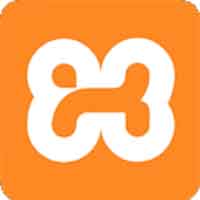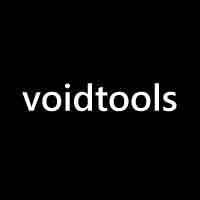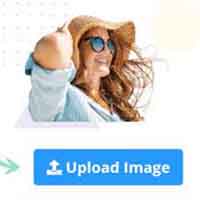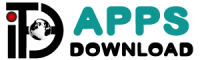Shortcuts
SOFTWARE COLLECTION



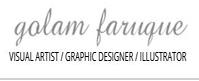


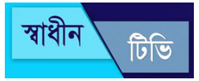











MICROSOFT WORD
Popular shortcuts
| Shortcut | Description |
|---|---|
| Ctrl+0 | Toggles 6pts of spacing above the paragraph. |
| Ctrl+A | Select all contents of the page. |
| Ctrl+B | Bold highlighted selection. |
| Ctrl+C | Copy selected text. |
| Ctrl+D | Open the font preferences window. |
| Ctrl+E | Aligns the line or selected text to the center of the screen. |
| Ctrl+F | Open find box. |
| Ctrl+I | Italic highlighted selection. |
| Ctrl+J | Aligns the selected text or line to justify the screen. |
| Ctrl+K | Insert a hyperlink. |
| Ctrl+L | Aligns the line or selected text to the left of the screen. |
| Ctrl+M | Indent the paragraph. |
| Ctrl+N | Opens new, blank document window. |
| Ctrl+O | Opens the dialog box or page for selecting a file to open. |
| Ctrl+P | Open the print window. |
| Ctrl+R | Aligns the line or selected text to the right of the screen. |
| Ctrl+S | Save the open document. Like Shift+F12. |
| Alt+F, A | Save the document under a different file name. |
| Alt+X | Show the Unicode code of a highlighted character. |
| Ctrl+T | Create a hanging indent. |
| Ctrl+U | Underline the selected text. |
| Ctrl+V | Paste. |
| Ctrl+W | Close the currently open document. |
| Ctrl+X | Cut selected text. |
| Ctrl+Y | Redo the last action performed. |
| Ctrl+Z | Undo last action. |
| Ctrl+Shift+A | Sets the selected text to all capital letters. |
| Ctrl+Shift+D | Adds double underline to the selected text. |
| Ctrl+Shift+E | Enable or disable revision tracking. |
| Ctrl+Shift+F | Opens Font window to change the font. |
| Ctrl+Shift+L | Quickly create a bullet point. |
| Ctrl+Shift+> | Increase selected font +1pts up to 12pt and then increase font +2pts. |
| Ctrl+] | Increase selected font +1pts. |
| Ctrl+Shift+< | Decrease selected font -1pts if 12pt or lower; if above 12, decreases font by +2pt. |
| Ctrl+[ | Decrease selected font -1pts. |
| Ctrl+/+C | Insert a cent sign (¢). |
| Ctrl+'+ | Insert a character with an accent (acute) mark, where is the character you want. For example, if you wanted an accented é you would use Ctrl+’+e as your shortcut key. To reverse the accent mark, use the opposite accent mark, often found on the tilde key. |
| Ctrl+Shift+* | View or hide non printing characters. |
| Ctrl+Left arrow | Moves one word to the left. |
| Ctrl+Right arrow | Moves one word to the right. |
| Ctrl+Up arrow | Moves to the beginning of the line or paragraph. |
| Ctrl+Down arrow | Moves to the end of the paragraph. |
| Ctrl+Del | Deletes word to right of cursor. |
| Ctrl+Backspace | Deletes word to left of cursor. |
| Ctrl+End | Moves the cursor to the end of the document. |
| Ctrl+Home | Moves the cursor to the beginning of the document. |
| Ctrl+Spacebar | Reset highlighted text to the default font. |
| Ctrl+1 | Single-space lines. |
| Ctrl+2 | Double-space lines. |
| Ctrl+5 | 1.5-line spacing. |
| Ctrl+= | Set selected text as subscript. |
| Ctrl+Shift+= | Set selected text as superscript. |
| Ctrl+Alt+T | Insert trademark (TM) symbol. |
| Ctrl+Alt+1 | Changes text to heading 1. |
| Ctrl+Alt+2 | Changes text to heading 2. |
| Ctrl+Alt+3 | Changes text to heading 3. |
| Ctrl+Alt+F2 | Open new document. |
| Ctrl+F1 | Open the Task Pane. |
| Ctrl+F2 | Display the print preview. |
| Ctrl+Shift+> | Increases the font size of selected text by one point. |
| Ctrl+Shift+< | Decreases the font size of selected text by one point. |
| Ctrl+Shift+F6 | Switches to another open Microsoft Word document. |
| Ctrl+Shift+F12 | Prints the document. |
| F1 | Open help. |
| F4 | Repeat the last action performed (Word 2000+). |
| F5 | Open the Find, Replace, and Go To window in Microsoft Word. |
| F7 | Spellcheck and grammar check selected text or document. |
| F12 | Save As. |
| Shift+F3 | Change the text in Microsoft Word from uppercase to lowercase or a capital letter at the beginning of every word. |
| Shift+F7 | Runs a Thesaurus check on the selected word. |
| Shift+F12 | Save the open document. Like Ctrl+S. |
| Shift+Enter | Create a soft break instead of a new paragraph. |
| Shift+Insert | Paste. |
| Shift+Alt+D | Insert the current date. |
| Shift+Alt+T | Insert the current time. |
PHOTOSHOP 2020
Software
Popular shortcuts
| Result | Windows | macOS |
|---|---|---|
| Free Transform | Control + T | Command + T |
| Toggle between painting and erasing with the same brush | Hold down ` (grave accent) | Hold down ` (grave accent) |
| Decrease Brush Size | [ | [ |
| Increase Brush Size | ] | ] |
| Decrease Brush Hardness | { | { |
| Increase Brush Hardness | } | } |
| Rotate the brush tip by 1 degree | Left Arrow (anti-clockwise), Right Arrow (clockwise) | Left Arrow (anti-clockwise), Right Arrow (clockwise) |
| Rotate the brush tip by 15 degrees | Shift + Left Arrow (anti-clockwise), Shift + Right Arrow (clockwise) | Shift + Left Arrow (anti-clockwise), Shift + Right Arrow (clockwise) |
| Default Foreground/Background colors | D | D |
| Switch Foreground/Background colors | X | X |
| Fit layer(s) to screen | Alt-click layer | Option-click layer |
| New layer via copy | Control + J | Command + J |
| New layer via cut | Shift + Control + J | Shift + Command + J |
| Add to a selection | Any selection tool + Shift-drag | Any selection tool + Shift-drag |
| Delete brush or swatch | Alt-click brush or swatch | Option-click brush or swatch |
| Toggle auto-select with the move tool | Control-click | Command-click |
| Close all open documents other than the current document | Ctrl + Alt + P | Command + Option + P |
| Cancel any modal dialog window (including the Start Workspace) | Escape | Escape |
| Select the first edit field of the toolbar | Enter | Return |
| Navigate between fields | Tab | Tab |
| Navigate between fields in the opposite direction | Tab + Shift | Tab + Shift |
| Change Cancel to Reset | Alt | Option |
Invoke the search experience
| Result | Windows | macOS |
|---|---|---|
| Free Transform | Control + T | Command + T |
| Toggle between painting and erasing with the same brush | Hold down ` (grave accent) | Hold down ` (grave accent) |
| Decrease Brush Size | [ | [ |
| Increase Brush Size | ] | ] |
| Decrease Brush Hardness | { | { |
| Increase Brush Hardness | } | } |
| Rotate the brush tip by 1 degree | Left Arrow (anti-clockwise), Right Arrow (clockwise) | Left Arrow (anti-clockwise), Right Arrow (clockwise) |
| Rotate the brush tip by 15 degrees | Shift + Left Arrow (anti-clockwise), Shift + Right Arrow (clockwise) | Shift + Left Arrow (anti-clockwise), Shift + Right Arrow (clockwise) |
| Default Foreground/Background colors | D | D |
| Switch Foreground/Background colors | X | X |
| Fit layer(s) to screen | Alt-click layer | Option-click layer |
| New layer via copy | Control + J | Command + J |
| New layer via cut | Shift + Control + J | Shift + Command + J |
| Add to a selection | Any selection tool + Shift-drag | Any selection tool + Shift-drag |
| Delete brush or swatch | Alt-click brush or swatch | Option-click brush or swatch |
| Toggle auto-select with the move tool | Control-click | Command-click |
| Close all open documents other than the current document | Ctrl + Alt + P | Command + Option + P |
| Cancel any modal dialog window (including the Start Workspace) | Escape | Escape |
| Select the first edit field of the toolbar | Enter | Return |
| Navigate between fields | Tab | Tab |
| Navigate between fields in the opposite direction | Tab + Shift | Tab + Shift |
| Change Cancel to Reset | Alt | Option |
Use function keys
Note:
For macOS, press and hold the Fn key along with the function key (F1-F12) to override default macOS functions such as screen brightness, volume, etc. For more information on the behavior of function keys on your Mac, refer to these Apple documentations:
| Result | Windows | macOS |
|---|---|---|
| Start Help | F1 | Help key |
| Undo/Redo | F1 | |
| Cut | F2 | F2 |
| Copy | F3 | F3 |
| Paste | F4 | F4 |
| Show/Hide Brush panel | F5 | F5 |
| Show/Hide Color panel | F6 | F6 |
| Show/Hide Layers panel | F7 | F7 |
| Show/Hide Info panel | F8 | F8 |
| Show/Hide Actions panel | F9 | Option + F9 |
| Revert | F12 | F12 |
| Fill | Shift + F5 | Shift + F5 |
| Feather Selection | Shift + F6 | Shift + F6 |
| Inverse Selection | Shift + F7 | Shift + F7 |
Select tools
Holding down a key temporarily activates a tool. Letting go of the key returns to the previous tool.
Note:
In rows with multiple tools, repeatedly press the same shortcut to toggle through the group.
| Result | Windows | macOS |
|---|---|---|
| Cycle through tools with the same shortcut key | Shift-press shortcut key (if Use Shift Key for Tool Switch preference is selected) | Shift-press shortcut key (if Use Shift Key for Tool Switch preference is selected) |
| Cycle through hidden tools | Alt-click + tool (except Add Anchor Point, Delete Anchor Point, and Convert Point tools) | Option-click + tool (except Add Anchor Point, Delete Anchor Point, and Convert Point tools) |
| Move tool | V | V |
Rectangular Marquee tool† Elliptical Marquee tool | M | M |
Lasso tool Polygonal Lasso tool Magnetic Lasso tool | L | L |
Magic Wand tool Quick Selection tool | W | W |
Crop tool Slice tool Slice Select tool | C | C |
Eyedropper tool† Color Sampler tool Ruler tool Note tool | I | I |
Spot Healing Brush tool Healing Brush tool Patch tool Red Eye tool | J | J |
Brush tool Pencil tool Color Replacement tool Mixer Brush tool | B | B |
Clone Stamp tool Pattern Stamp tool | S | S |
History Brush tool Art History Brush tool | Y | Y |
Eraser tool† Background Eraser tool Magic Eraser tool | E | E |
Gradient tool Paint Bucket tool | G | G |
Dodge tool Burn tool Sponge tool | O | O |
Pen tool Freeform Pen tool | P | P |
Horizontal Type tool Vertical Type tool Horizontal Type mask tool Vertical Type mask tool | T | T |
Path Selection tool Direct Selection tool | A | A |
Rectangle tool Rounded Rectangle tool Ellipse tool Polygon tool Line tool Custom Shape tool | U | U |
| Hand tool† | H | H |
| Rotate View tool | R | R |
| Zoom tool† | Z | Z |
| Default Foreground/Background colors | D | D |
| Switch Foreground/Background colors | X | X |
| Toggle Standard/Quick Mask modes | Q | Q |
| Content-Aware Move tool | J | J |
| Perspective Crop tool | C | C |
| Artboard tool | V | V |
| Rotate View tool | R | R |
| Toggle Preserve Transparency | / (forward slash) | / (forward slash) |
| Decrease Brush Hardness | { | { |
| Increase Brush Hardness | } | } |
| Previous Brush | , | , |
| Next Brush | . | . |
| First Brush | < | < |
| Last Brush | > | > |
| †Use same shortcut key for Liquify | ||
View images
This partial list provides shortcuts that don’t appear in menu commands or tool tips.
| Result | Windows | macOS |
|---|---|---|
| Cycle through open documents | Control + Tab | Control + Tab |
| Switch to previous document | Shift + Control + Tab | Shift + Command + `(grave accent) |
| Close a file in Photoshop and open Bridge | Shift-Control-W | Shift-Command-W |
| Toggle between Standard mode and Quick Mask mode | Q | Q |
| Toggle (forward) between Standard screen mode, Full screen mode with menu bar, and Full screen mode | F | F |
| Toggle (backward) between Standard screen mode, Full screen mode with menu bar, and Full screen mode | Shift + F | Shift + F |
| Toggle (forward) canvas color | Spacebar + F (or right-click canvas background and select color) | Spacebar + F (or Control-click canvas background and select color) |
| Toggle (backward) canvas color | Spacebar + Shift + F | Spacebar + Shift + F |
| Fit image in window | Double-click Hand tool | Double-click Hand tool |
| Magnify 100% | Double-click Zoom tool or Ctrl + 1 | Double-click Zoom tool or Command + 1 |
| Switch to Hand tool (when not in text-edit mode) | Spacebar | Spacebar |
| Simultaneously pan multiple documents with Hand tool | Shift-drag | Shift-drag |
| Switch to Zoom In tool | Control + spacebar | Command + spacebar |
| Switch to Zoom Out tool | Alt + spacebar | Option + spacebar |
| Move Zoom marquee while dragging with the Zoom tool | Spacebar-drag | Spacebar-drag |
| Apply zoom percentage, and keep zoom percentage box active | Shift + Enter in Navigator panel zoom percentage box | Shift + Return in Navigator panel zoom percentage box |
| Zoom in on specified area of an image | Control-drag over preview in Navigator panel | Command-drag over preview in Navigator panel |
| Temporarily zoom into an image | Hold down H and then click in the image and hold down the mouse button | Hold down H and then click in the image and hold down the mouse button |
| Scroll image with Hand tool | Spacebar-drag, or drag view area box in Navigator panel | Spacebar-drag, or drag view area box in Navigator panel |
| Scroll up or down 1 screen | Page Up or Page Down† | Page Up or Page Down† |
| Scroll up or down 10 units | Shift + Page Up or Page Down† | Shift + Page Up or Page Down† |
| Move view to upper-left corner or lower-right corner | Home or End | Home or End |
| Toggle layer mask on/off as rubylith (layer mask must be selected) | \ (backslash) | \ (backslash) |
| †Hold down Ctrl (Windows) or Command (macOS) to scroll left (Page Up) or right (Page Down) | ||
Use Puppet Warp
This partial list provides shortcuts that don’t appear in menu commands or tool tips.
*Currently unavailable in Photoshop on iPad.
| Result | Windows | macOS |
|---|---|---|
| Free Transform | Control + T | Command + T |
| Toggle between painting and erasing with the same brush | Hold down ` (grave accent) | Hold down ` (grave accent) |
| Decrease Brush Size | [ | [ |
| Increase Brush Size | ] | ] |
| Decrease Brush Hardness | { | { |
| Increase Brush Hardness | } | } |
| Rotate the brush tip by 1 degree | Left Arrow (anti-clockwise), Right Arrow (clockwise) | Left Arrow (anti-clockwise), Right Arrow (clockwise) |
| Rotate the brush tip by 15 degrees | Shift + Left Arrow (anti-clockwise), Shift + Right Arrow (clockwise) | Shift + Left Arrow (anti-clockwise), Shift + Right Arrow (clockwise) |
| Default Foreground/Background colors | D | D |
| Switch Foreground/Background colors | X | X |
| Fit layer(s) to screen | Alt-click layer | Option-click layer |
| New layer via copy | Control + J | Command + J |
| New layer via cut | Shift + Control + J | Shift + Command + J |
| Add to a selection | Any selection tool + Shift-drag | Any selection tool + Shift-drag |
| Delete brush or swatch | Alt-click brush or swatch | Option-click brush or swatch |
| Toggle auto-select with the move tool | Control-click | Command-click |
| Close all open documents other than the current document | Ctrl + Alt + P | Command + Option + P |
| Cancel any modal dialog window (including the Start Workspace) | Escape | Escape |
| Select the first edit field of the toolbar | Enter | Return |
| Navigate between fields | Tab | Tab |
| Navigate between fields in the opposite direction | Tab + Shift | Tab + Shift |
| Change Cancel to Reset | Alt | Option |
Use Select and Mask
| Result | Windows | macOS |
|---|---|---|
| Free Transform | Control + T | Command + T |
| Toggle between painting and erasing with the same brush | Hold down ` (grave accent) | Hold down ` (grave accent) |
| Decrease Brush Size | [ | [ |
| Increase Brush Size | ] | ] |
| Decrease Brush Hardness | { | { |
| Increase Brush Hardness | } | } |
| Rotate the brush tip by 1 degree | Left Arrow (anti-clockwise), Right Arrow (clockwise) | Left Arrow (anti-clockwise), Right Arrow (clockwise) |
| Rotate the brush tip by 15 degrees | Shift + Left Arrow (anti-clockwise), Shift + Right Arrow (clockwise) | Shift + Left Arrow (anti-clockwise), Shift + Right Arrow (clockwise) |
| Default Foreground/Background colors | D | D |
| Switch Foreground/Background colors | X | X |
| Fit layer(s) to screen | Alt-click layer | Option-click layer |
| New layer via copy | Control + J | Command + J |
| New layer via cut | Shift + Control + J | Shift + Command + J |
| Add to a selection | Any selection tool + Shift-drag | Any selection tool + Shift-drag |
| Delete brush or swatch | Alt-click brush or swatch | Option-click brush or swatch |
| Toggle auto-select with the move tool | Control-click | Command-click |
| Close all open documents other than the current document | Ctrl + Alt + P | Command + Option + P |
| Cancel any modal dialog window (including the Start Workspace) | Escape | Escape |
| Select the first edit field of the toolbar | Enter | Return |
| Navigate between fields | Tab | Tab |
| Navigate between fields in the opposite direction | Tab + Shift | Tab + Shift |
| Change Cancel to Reset | Alt | Option |
Use the Filter Gallery
| Result | Windows | macOS |
|---|---|---|
| Free Transform | Control + T | Command + T |
| Toggle between painting and erasing with the same brush | Hold down ` (grave accent) | Hold down ` (grave accent) |
| Decrease Brush Size | [ | [ |
| Increase Brush Size | ] | ] |
| Decrease Brush Hardness | { | { |
| Increase Brush Hardness | } | } |
| Rotate the brush tip by 1 degree | Left Arrow (anti-clockwise), Right Arrow (clockwise) | Left Arrow (anti-clockwise), Right Arrow (clockwise) |
| Rotate the brush tip by 15 degrees | Shift + Left Arrow (anti-clockwise), Shift + Right Arrow (clockwise) | Shift + Left Arrow (anti-clockwise), Shift + Right Arrow (clockwise) |
| Default Foreground/Background colors | D | D |
| Switch Foreground/Background colors | X | X |
| Fit layer(s) to screen | Alt-click layer | Option-click layer |
| New layer via copy | Control + J | Command + J |
| New layer via cut | Shift + Control + J | Shift + Command + J |
| Add to a selection | Any selection tool + Shift-drag | Any selection tool + Shift-drag |
| Delete brush or swatch | Alt-click brush or swatch | Option-click brush or swatch |
| Toggle auto-select with the move tool | Control-click | Command-click |
| Close all open documents other than the current document | Ctrl + Alt + P | Command + Option + P |
| Cancel any modal dialog window (including the Start Workspace) | Escape | Escape |
| Select the first edit field of the toolbar | Enter | Return |
| Navigate between fields | Tab | Tab |
| Navigate between fields in the opposite direction | Tab + Shift | Tab + Shift |
| Change Cancel to Reset | Alt | Option |
Use the Liquify filter
| Result | Windows | macOS |
|---|---|---|
| Forward Warp tool | W | W |
| Reconstruct tool | R | R |
| Twirl Clockwise tool | C | C |
| Pucker tool | S | S |
| Bloat tool | B | B |
| Push Left tool | O | O |
| Freeze Mask tool | F | F |
| Thaw Mask tool | D | D |
| Reverse direction for Bloat, Pucker, and Push Left tools | Alt + tool | Option + tool |
| Continually sample the distortion | Alt-drag in preview with Reconstruct tool, Displace, Amplitwist, or Affine mode selected | Option-drag in preview with Reconstruct tool, Displace, Amplitwist, or Affine mode selected |
| Decrease/increase brush size by 2, or density, pressure, rate, or turbulent jitter by 1 | Down Arrow/Up Arrow in Brush Size, Density, Pressure, Rate, or Turbulent Jitter text box† | Down Arrow/Up Arrow in Brush Size, Density, Pressure, Rate, or Turbulent Jitter text box† |
| Decrease/increase brush size by 2, or density, pressure, rate, or turbulent jitter by 1 | Left Arrow/Right Arrow with Brush Size, Density, Pressure, Rate, or Turbulent Jitter slider showing† | Left Arrow/Right Arrow with Brush Size, Density, Pressure, Rate, or Turbulent Jitter slider showing† |
| Cycle through controls on right from top | Tab | Tab |
| Cycle through controls on right from bottom | Shift + Tab | Shift + Tab |
| Change Cancel to Reset | Alt | Option |
| †Hold down Shift to decrease/increase by 10 | ||
Use Vanishing Point
| Result | Windows | macOS |
|---|---|---|
| Zoom 2x (temporary) | X | X |
| Zoom in | Control + + (plus) | Command + + (plus) |
| Zoom out | Control + – (hyphen) | Command + – (hyphen) |
| Fit in view | Control + 0 (zero), Double-click Hand tool | Command + 0 (zero), Double-click Hand tool |
| Zoom to the center at 100% | Double-click Zoom tool | Double-click Zoom tool |
| Increase brush size (Brush, Stamp tools) | ] | ] |
| Decrease brush size (Brush, Stamp tools) | [ | [ |
| Increase brush hardness (Brush, Stamp tools) | Shift + ] | Shift + ] |
| Decrease brush hardness (Brush, Stamp tools) | Shift + [ | Shift + [ |
| Undo last action | Control + Z | Command + Z |
| Redo last action | Control + Shift + Z | Command + Shift + Z |
| Deselect all | Control + D | Command + D |
| Hide selection and planes | Control + H | Command + H |
| Move selection 1 pixel | Arrow keys | Arrow keys |
| Move selection 10 pixels | Shift + arrow keys | Shift + arrow keys |
| Copy | Control + C | Command + C |
| Paste | Control + V | Command + V |
| Repeat last duplicate and move | Control + Shift + T | Command + Shift + T |
| Create a floating selection from the current selection | Control + Alt + T | |
| Fill a selection with image under the pointer | Control-drag | Command-drag |
| Create a duplicate of the selection as a floating selection | Control + Alt-drag | Command + Option-drag |
| Constrain selection to a 15° rotation | Alt + Shift to rotate | Option + Shift to rotate |
| Select a plane under another selected plane | Control-click the plane | Command-click the plane |
| Create 90° plane off parent plane | Control-drag | Command-drag |
| Delete last node while creating plane | Backspace | Delete |
| Make a full canvas plane, square to the camera | Double-click the Create Plane tool | Double-click the Create Plane tool |
Use the Camera Raw dialog box
Note:
Holding down a key temporarily activates a tool. Letting go of the key returns to the previous tool.
| Result | Windows | macOS |
|---|---|---|
| Zoom tool | Z | Z |
| Hand tool | H | H |
| White Balance tool | I | I |
| Color Sampler tool | S | S |
| Crop tool | C | C |
| Straighten tool | A | A |
| Spot Removal tool | B | B |
| Red Eye Removal tool | E | E |
| Basic panel | Ctrl + Alt + 1 | Command + Option + 1 |
| Tone Curve panel | Ctrl + Alt + 2 | Command + Option + 2 |
| Detail panel | Ctrl + Alt + 3 | Command + Option + 3 |
| HSL/Grayscale panel | Ctrl + Alt + 4 | Command + Option + 4 |
| Split Toning panel | Ctrl + Alt + 5 | Command + Option + 5 |
| Lens Corrections panel | Ctrl + Alt + 6 | Command + Option + 6 |
| Camera Calibration panel | Ctrl + Alt + 7 | Command + Option + 7 |
| Presets panel | Ctrl + Alt + 9 | Command + Option + 9 (macOS Universal Access zoom shortcut must be disabled in System Preferences) |
| Open Snapshots panel | Ctrl + Alt + 9 | Command + Option + 9 |
| Parametric Curve Targeted Adjustment tool | Ctrl + Alt + Shift + T | Command + Option + Shift + T |
| Hue Targeted Adjustment tool | Ctrl + Alt + Shift + H | Command + Option + Shift + H |
| Saturation Targeted Adjustment tool | Ctrl + Alt + Shift + S | Command + Option + Shift + S |
| Luminance Targeted Adjustment tool | Ctrl + Alt + Shift + L | Command + Option + Shift + L |
| Grayscale Mix Targeted Adjustment tool | Ctrl + Alt + Shift + G | Command + Option + Shift + G |
| Last-used Targeted Adjustment tool | T | T |
| Adjustment Brush tool | K | K |
| Graduated Filter tool | G | G |
| Increase/decrease brush size | ] / [ | ] / [ |
| Increase/decrease brush feather | Shift + ] / Shift + [ | Shift + ] / Shift + [ |
| Increase/decrease Adjustment Brush tool flow in increments of 10 | = (equal sign) / – (hyphen) | = (equal sign) / – (hyphen) |
| Temporarily switch from Add to Erase mode for theAdjustment Brush tool, or from Erase to Add mode | Alt | Option |
| Increase/decrease temporary Adjustment Brush tool size | Alt + ] / Alt + [ | Option + ] / Option + [ |
| Increase/decrease temporary Adjustment Brush tool feather | Alt + Shift + ] / Alt + Shift + [ | Option + Shift + ] / Option + Shift + [ |
| Increase/decrease temporary Adjustment Brush tool flow in increments of 10 | Alt + = (equal sign) / Alt + – (hyphen) | Option = (equal sign) / Option + – (hyphen) |
| Switch to New mode from Add or Erase mode of theAdjustment Brush tool or the Graduated Filter | N | N |
| Toggle Auto Mask for Adjustment Brush tool | M | M |
| Toggle Show Mask for Adjustment Brush tool | Y | Y |
| Toggle pins for Adjustment Brush tool | V | V |
| Toggle overlay for Graduated Filter, Spot Removal tool, or Red Eye Removal tool. | V | V |
| Rotate image left | L or Ctrl + ] | L or Command + ] |
| Rotate image right | R or Ctrl + [ | R or Command + [ |
| Zoom in | Ctrl + + (plus) | Command + + (plus) |
| Zoom out | Ctrl + – (hyphen) | Command + – (hyphen) |
Temporarily switch to Zoom In tool (Doesn’t work when Straighten tool is selected. If Crop tool is active, temporarily switches to Straighten tool.) | Ctrl | Command |
| Temporarily switch to Zoom Out tool and change the Open Image button to Open Copy and the Cancel button to Reset. | Alt | Option |
| Toggle preview | P | P |
| Full screen mode | F | F |
Temporarily activate the White Balance tool and change the Open Image button to Open Object. (Does not work if Crop tool is active) | Shift | Shift |
| Select multiple points in Curves panel | Click the first point; Shift-click additional points | Click the first point; Shift-click additional points |
| Add point to curve in Curves panel | Control-click in preview | Command-click in preview |
| Move selected point in Curves panel (1 unit) | Arrow keys | Arrow keys |
| Move selected point in Curves panel (10 units) | Shift-arrow | Shift-arrow |
| Open selected images in Camera Raw dialog box from Bridge | Ctrl + R | Command + R |
| Open selected images from Bridge bypassing Camera Raw dialog box | Shift + double-click image | Shift + double-click image |
| Display highlights that will be clipped in Preview | Alt-drag Exposure, Recovery, or Black sliders | Option-drag Exposure, Recovery, or Black sliders |
| Highlight clipping warning | O | O |
| Shadows clipping warning | U | U |
| (Filmstrip mode) Add 1 – 5 star rating | Ctrl +1 – 5 | Command + 1 – 5 |
| (Filmstrip mode) Increase/decrease rating | Ctrl +. (period) / Ctrl+, (comma) | Command + . (period) / Command+, (comma) |
| (Filmstrip mode) Add red label | Ctrl + 6 | Command + 6 |
| (Filmstrip mode) Add yellow label | Ctrl + 7 | Command + 7 |
| (Filmstrip mode) Add green label | Ctrl + 8 | Command + 8 |
| (Filmstrip mode) Add blue label | Ctrl + 9 | Command + 9 |
| (Filmstrip mode) Add purple label | Ctrl + Shift + 0 | Command + Shift + 0 |
| Camera Raw preferences | Ctrl + K | Command + K |
| Deletes Adobe Camera Raw preferences | Ctrl + Alt (on open) | Option + Shift (on open) |
Use the Black-and-White dialog box
| Result | Windows | macOS |
|---|---|---|
| Free Transform | Control + T | Command + T |
| Toggle between painting and erasing with the same brush | Hold down ` (grave accent) | Hold down ` (grave accent) |
| Decrease Brush Size | [ | [ |
| Increase Brush Size | ] | ] |
| Decrease Brush Hardness | { | { |
| Increase Brush Hardness | } | } |
| Rotate the brush tip by 1 degree | Left Arrow (anti-clockwise), Right Arrow (clockwise) | Left Arrow (anti-clockwise), Right Arrow (clockwise) |
| Rotate the brush tip by 15 degrees | Shift + Left Arrow (anti-clockwise), Shift + Right Arrow (clockwise) | Shift + Left Arrow (anti-clockwise), Shift + Right Arrow (clockwise) |
| Default Foreground/Background colors | D | D |
| Switch Foreground/Background colors | X | X |
| Fit layer(s) to screen | Alt-click layer | Option-click layer |
| New layer via copy | Control + J | Command + J |
| New layer via cut | Shift + Control + J | Shift + Command + J |
| Add to a selection | Any selection tool + Shift-drag | Any selection tool + Shift-drag |
| Delete brush or swatch | Alt-click brush or swatch | Option-click brush or swatch |
| Toggle auto-select with the move tool | Control-click | Command-click |
| Close all open documents other than the current document | Ctrl + Alt + P | Command + Option + P |
| Cancel any modal dialog window (including the Start Workspace) | Escape | Escape |
| Select the first edit field of the toolbar | Enter | Return |
| Navigate between fields | Tab | Tab |
| Navigate between fields in the opposite direction | Tab + Shift | Tab + Shift |
| Change Cancel to Reset | Alt | Option |
Use Curves
| Result | Windows | macOS |
|---|---|---|
| Open the Curves dialog box | Control + M | Command + M |
| Select next point on the curve | + (plus) | + (plus) |
| Select the previous point on the curve | – (minus) | – (minus) |
| Select multiple points on the curve | Shift-click the points | Shift-click the points |
| Deselect a point | Control + D | Command + D |
| To delete a point on the curve | Select a point and press Delete | Select a point and press Delete |
| Move the selected point 1 unit | Arrow keys | Arrow keys |
| Move the selected point 10 units | Shift + Arrow keys | Shift + Arrow keys |
| Display highlights and shadows that will be clipped | Alt-drag black/white point sliders | Option-drag black/white point sliders |
| Set a point to the composite curve | Control-click the image | Command-click the image |
| Set a point to the channel curves | Shift + Control-click the image | Shift + Command-click the image |
| Toggle grid size | Alt-click the field | Option-click the field |
Select and move objects
This partial list provides shortcuts that don’t appear in menu commands or tool tips.
| Result | Windows | macOS |
|---|---|---|
| Reposition marquee while selecting‡ | Any marquee tool (except single column and single row) + spacebar-drag | Any marquee tool (except single column and single row) + spacebar-drag |
| Add to a selection | Any selection tool + Shift-drag | Any selection tool + Shift-drag |
| Subtract from a selection | Any selection tool + Alt-drag | Any selection tool + Option-drag |
| Intersect a selection | Any selection tool (except Quick Selection tool) + Shift-Alt-drag | Any selection tool (except Quick Selection tool) + Shift-Option-drag |
| Constrain marquee to square or circle (if no other selections are active)‡ | Shift-drag | Shift-drag |
| Draw marquee from center (if no other selections are active)‡ | Alt-drag | Option-drag |
| Constrain shape and draw marquee from center‡ | Shift + Alt-drag | Shift + Option-drag |
| Switch to Move tool | Control (except when Hand, Slice, Path, Shape, or any Pen tool is selected) | Command (except when Hand, Slice, Path, Shape, or any Pen tool is selected) |
| Switch from Magnetic Lasso tool to Lasso tool | Alt-drag | Option-drag |
| Switch from Magnetic Lasso tool to polygonal Lasso tool | Alt-click | Option-click |
| Apply/cancel an operation of the Magnetic Lasso | Enter/Esc or Control + . (period) | Return/Esc or Command + . (period) |
| Move copy of selection | Move tool + Alt-drag selection‡ | Move tool + Option-drag selection‡ |
| Move selection area 1 pixel | Any selection + Right Arrow, Left Arrow, Up Arrow, or Down Arrow† | Any selection + Right Arrow, Left Arrow, Up Arrow, or Down Arrow† |
| Move selection 1 pixel | Move tool + Right Arrow, Left Arrow, Up Arrow, or Down Arrow†‡ | Move tool + Right Arrow, Left Arrow, Up Arrow, or Down Arrow†‡ |
| Move layer 1 pixel when nothing selected on layer | Control + Right Arrow, Left Arrow, Up Arrow, or Down Arrow† | Command + Right Arrow, Left Arrow, Up Arrow, or Down Arrow† |
| Increase/decrease detection width | Magnetic Lasso tool + [ or ] | Magnetic Lasso tool + [ or ] |
| Accept cropping or exit cropping | Crop tool + Enter or Esc | Crop tool + Return or Esc |
| Toggle crop shield off and on | / (forward slash) | / (forward slash) |
| Make protractor | Ruler tool + Alt-drag end point | Ruler tool + Option-drag end point |
| Snap guide to ruler ticks (except when View > Snap is unchecked) | Shift-drag guide | Shift-drag guide |
| Convert between horizontal and vertical guide | Alt-drag guide | Option-drag guide |
†Hold down Shift to move 10 pixels ‡Applies to shape tools | ||
Transform selections, selection borders, and paths
This partial list provides shortcuts that don’t appear in menu commands or tool tips.
| Result | Windows | macOS |
|---|---|---|
| Free Transform | Control + T | Command + T |
| Toggle between painting and erasing with the same brush | Hold down ` (grave accent) | Hold down ` (grave accent) |
| Decrease Brush Size | [ | [ |
| Increase Brush Size | ] | ] |
| Decrease Brush Hardness | { | { |
| Increase Brush Hardness | } | } |
| Rotate the brush tip by 1 degree | Left Arrow (anti-clockwise), Right Arrow (clockwise) | Left Arrow (anti-clockwise), Right Arrow (clockwise) |
| Rotate the brush tip by 15 degrees | Shift + Left Arrow (anti-clockwise), Shift + Right Arrow (clockwise) | Shift + Left Arrow (anti-clockwise), Shift + Right Arrow (clockwise) |
| Default Foreground/Background colors | D | D |
| Switch Foreground/Background colors | X | X |
| Fit layer(s) to screen | Alt-click layer | Option-click layer |
| New layer via copy | Control + J | Command + J |
| New layer via cut | Shift + Control + J | Shift + Command + J |
| Add to a selection | Any selection tool + Shift-drag | Any selection tool + Shift-drag |
| Delete brush or swatch | Alt-click brush or swatch | Option-click brush or swatch |
| Toggle auto-select with the move tool | Control-click | Command-click |
| Close all open documents other than the current document | Ctrl + Alt + P | Command + Option + P |
| Cancel any modal dialog window (including the Start Workspace) | Escape | Escape |
| Select the first edit field of the toolbar | Enter | Return |
| Navigate between fields | Tab | Tab |
| Navigate between fields in the opposite direction | Tab + Shift | Tab + Shift |
| Change Cancel to Reset | Alt | Option |
Edit paths
This partial list provides shortcuts that don’t appear in menu commands or tool tips.
| Result | Windows | macOS |
|---|---|---|
| Free Transform | Control + T | Command + T |
| Toggle between painting and erasing with the same brush | Hold down ` (grave accent) | Hold down ` (grave accent) |
| Decrease Brush Size | [ | [ |
| Increase Brush Size | ] | ] |
| Decrease Brush Hardness | { | { |
| Increase Brush Hardness | } | } |
| Rotate the brush tip by 1 degree | Left Arrow (anti-clockwise), Right Arrow (clockwise) | Left Arrow (anti-clockwise), Right Arrow (clockwise) |
| Rotate the brush tip by 15 degrees | Shift + Left Arrow (anti-clockwise), Shift + Right Arrow (clockwise) | Shift + Left Arrow (anti-clockwise), Shift + Right Arrow (clockwise) |
| Default Foreground/Background colors | D | D |
| Switch Foreground/Background colors | X | X |
| Fit layer(s) to screen | Alt-click layer | Option-click layer |
| New layer via copy | Control + J | Command + J |
| New layer via cut | Shift + Control + J | Shift + Command + J |
| Add to a selection | Any selection tool + Shift-drag | Any selection tool + Shift-drag |
| Delete brush or swatch | Alt-click brush or swatch | Option-click brush or swatch |
| Toggle auto-select with the move tool | Control-click | Command-click |
| Close all open documents other than the current document | Ctrl + Alt + P | Command + Option + P |
| Cancel any modal dialog window (including the Start Workspace) | Escape | Escape |
| Select the first edit field of the toolbar | Enter | Return |
| Navigate between fields | Tab | Tab |
| Navigate between fields in the opposite direction | Tab + Shift | Tab + Shift |
| Change Cancel to Reset | Alt | Option |
Use for painting
This partial list provides shortcuts that don’t appear in menu commands or tool tips.
| Result | Windows | macOS |
|---|---|---|
| Select foreground color from color picker | Any painting tool + Shift + Alt + right-click and drag | Any painting tool + Control + Option + Command and drag |
| Select foreground color from image with Eyedropper tool | Any painting tool + Alt or any shape tool + Alt (except when Paths option is selected) | Any painting tool + Option or any shape tool + Option (except when Paths option is selected) |
| Select background color | Eyedropper tool + Alt-click | Eyedropper tool + Option-click |
| Color sampler tool | Eyedropper tool + Shift | Eyedropper tool + Shift |
| Deletes color sampler | Color sampler tool + Alt-click | Color sampler tool + Option-click |
| Sets opacity, tolerance, strength, or exposure for painting mode | Any painting or editing tool + number keys (e.g., 0 = 100%, 1 = 10%, 4 then 5 in quick succession = 45%) (when airbrush option is enabled, use Shift + number keys) | Any painting or editing tool + number keys (e.g., 0 = 100%, 1 = 10%, 4 then 5 in quick succession = 45%) (when airbrush option is enabled, use Shift + number keys) |
| Sets flow for painting mode | Any painting or editing tool + Shift + number keys (e.g., 0 = 100%, 1 = 10%, 4 then 5 in quick succession = 45%) (when airbrush option is enabled, omit Shift) | Any painting or editing tool + Shift + number keys (e.g., 0 = 100%, 1 = 10%, 4 then 5 in quick succession = 45%) (when airbrush option is enabled, omit Shift) |
| Mixer Brush changes Mix setting | Alt + Shift + number | Option + Shift + number |
| Mixer Brush changes Wet setting | Number keys | Number keys |
| Mixer Brush changes Wet and Mix to zero | 00 | 00 |
| Cycle through blending modes | Shift + + (plus) or – (minus) | Shift + + (plus) or – (minus) |
| Open Fill dialog box on the background or standard layer | Backspace or Shift + Backspace | Delete or Shift + Delete |
| Fill with foreground or background color | Alt + Backspace or Control + Backspace† | Option + Delete or Command + Delete† |
| Fill from history | Control + Alt + Backspace† | Command + Option + Delete† |
| Displays Fill dialog box | Shift + Backspace | Shift + Delete |
| Lock transparent pixels on/off | / (forward slash) | / (forward slash) |
| Connects points with a straight line | Any painting tool + Shift-click | Any painting tool + Shift-click |
| †Hold down Shift to preserve transparency | ||
Use for blending modes
| Result | Windows | macOS |
|---|---|---|
| Cycle through blending modes | Shift + + (plus) or – (minus) | Shift + + (plus) or – (minus) |
| Normal | Shift + Alt + N | Shift + Option + N |
| Dissolve | Shift + Alt + I | Shift + Option + I |
| Behind (Brush tool only) | Shift + Alt + Q | Shift + Option + Q |
| Clear (Brush tool only) | Shift + Alt + R | Shift + Option + R |
| Darken | Shift + Alt + K | Shift + Option + K |
| Multiply | Shift + Alt + M | Shift + Option + M |
| Color Burn | Shift + Alt + B | Shift + Option + B |
| Linear Burn | Shift + Alt + A | Shift + Option + A |
| Lighten | Shift + Alt + G | Shift + Option + G |
| Screen | Shift + Alt + S | Shift + Option + S |
| Color Dodge | Shift + Alt + D | Shift + Option + D |
| Linear Dodge | Shift + Alt + W | Shift + Option + W |
| Overlay | Shift + Alt + O | Shift + Option + O |
| Soft Light | Shift + Alt + F | Shift + Option + F |
| Hard Light | Shift + Alt + H | Shift + Option + H |
| Vivid Light | Shift + Alt + V | Shift + Option + V |
| Linear Light | Shift + Alt + J | Shift + Option + J |
| Pin Light | Shift + Alt + Z | Shift + Option + Z |
| Hard Mix | Shift + Alt + L | Shift + Option + L |
| Difference | Shift + Alt + E | Shift + Option + E |
| Exclusion | Shift + Alt + X | Shift + Option + X |
| Hue | Shift + Alt + U | Shift + Option + U |
| Saturation | Shift + Alt + T | Shift + Option + T |
| Color | Shift + Alt + C | Shift + Option + C |
| Luminosity | Shift + Alt + Y | Shift + Option + Y |
| Desaturate | Sponge tool + Shift + Alt + D | Sponge tool + Shift + Option + D |
| Saturate | Sponge tool + Shift + Alt + S | Sponge tool + Shift + Option + S |
| Dodge/burn shadows | Dodge tool/Burn tool + Shift + Alt + S | Dodge tool/Burn tool + Shift + Option + S |
| Dodge/burn midtones | Dodge tool/Burn tool + Shift + Alt + M | Dodge tool/Burn tool + Shift + Option + M |
| Dodge/burn highlights | Dodge tool/Burn tool + Shift + Alt + H | Dodge tool/Burn tool + Shift + Option + H |
| Set blending mode to Threshold for bitmap images, Normal for all other images | Shift + Alt + N | Shift + Option + N |
Select and edit text
This partial list provides shortcuts that don’t appear in menu commands or tool tips.
| Result | Windows | macOS |
|---|---|---|
| Move type in image | Control-drag type when Type layer is selected | Command-drag type when Type layer is selected |
| Select 1 character left/right or 1 line down/up, or 1 word left/right | Shift + Left Arrow/Right Arrow or Down Arrow/Up Arrow, or Control + Shift + Left Arrow/Right Arrow | Shift + Left Arrow/Right Arrow or Down Arrow/Up Arrow, or Command + Shift + Left Arrow/Right Arrow |
| Select characters from insertion point to mouse click point | Shift-click | Shift-click |
| Move 1 character left/right, 1 line down/up, or 1 word left/right | Left Arrow/Right Arrow, Down Arrow/Up Arrow, or Control + Left Arrow/Right Arrow | Left Arrow/Right Arrow, Down Arrow/Up Arrow, or Command + Left Arrow/Right Arrow |
| Create a new text layer, when a text layer is selected in the Layers panel | Shift-click | Shift-click |
| Select a word, line, paragraph, or story | Double-click, triple-click, quadruple-click, or quintuple-click | Double-click, triple-click, quadruple-click, or quintuple-click |
| Show/Hide selection on selected type | Control + H | Command + H |
| Display the bounding box for transforming text when editing text, or activate Move tool if cursor is inside the bounding box | Control | Command |
| Scale text within a bounding box when resizing the bounding box | Control-drag a bounding box handle | Command-drag a bounding box handle |
| Move text box while creating text box | Spacebar-drag | Spacebar-drag |
Format type
This partial list provides shortcuts that don’t appear in menu commands or tool tips.
| Result | Windows | macOS |
|---|---|---|
| Align left, center, or right | Horizontal Type tool + Control + Shift + L, C, or R | Horizontal Type tool + Command + Shift + L, C, or R |
| Align top, center, or bottom | Vertical Type tool + Control + Shift + L, C, or R | Vertical Type tool + Command + Shift + L, C, or R |
| Choose 100% horizontal scale | Control + Shift + X | Command + Shift + X |
| Choose 100% vertical scale | Control + Shift + Alt + X | Command + Shift + Option + X |
| Choose Auto leading | Control + Shift + Alt + A | Command + Shift + Option + A |
| Choose 0 for tracking | Control + Shift + Q | Command + Control + Shift + Q |
| Justify paragraph, left aligns last line | Control + Shift + J | Command + Shift + J |
| Justify paragraph, justifies all | Control + Shift + F | Command + Shift + F |
| Toggle paragraph hyphenation on/off | Control + Shift + Alt + H | Command + Control + Shift + Option + H |
| Toggle single/every-line composer on/off | Control + Shift + Alt + T | Command + Shift + Option + T |
| Decrease or increase type size of selected text 2 points or pixels | Control + Shift + < or >† | Command + Shift + < or >† |
| Decrease or increase leading 2 points or pixels | Alt + Down Arrow or Up Arrow†† | Option + Down Arrow or Up Arrow†† |
| Decrease or increase baseline shift 2 points or pixels | Shift + Alt + Down Arrow or Up Arrow†† | Shift + Option + Down Arrow or Up Arrow†† |
| Decrease or increase kerning/tracking 20/1000 ems | Alt + Left Arrow or Right Arrow†† | Option + Left Arrow or Right Arrow†† |
†Hold down Alt (Win) or Option (macOS) to decrease/increase by 10 ††Hold down Ctrl (Windows) or Command (macOS) to decrease/increase by 10 | ||
Slice and optimize
| Result | Windows | macOS |
|---|---|---|
| Free Transform | Control + T | Command + T |
| Toggle between painting and erasing with the same brush | Hold down ` (grave accent) | Hold down ` (grave accent) |
| Decrease Brush Size | [ | [ |
| Increase Brush Size | ] | ] |
| Decrease Brush Hardness | { | { |
| Increase Brush Hardness | } | } |
| Rotate the brush tip by 1 degree | Left Arrow (anti-clockwise), Right Arrow (clockwise) | Left Arrow (anti-clockwise), Right Arrow (clockwise) |
| Rotate the brush tip by 15 degrees | Shift + Left Arrow (anti-clockwise), Shift + Right Arrow (clockwise) | Shift + Left Arrow (anti-clockwise), Shift + Right Arrow (clockwise) |
| Default Foreground/Background colors | D | D |
| Switch Foreground/Background colors | X | X |
| Fit layer(s) to screen | Alt-click layer | Option-click layer |
| New layer via copy | Control + J | Command + J |
| New layer via cut | Shift + Control + J | Shift + Command + J |
| Add to a selection | Any selection tool + Shift-drag | Any selection tool + Shift-drag |
| Delete brush or swatch | Alt-click brush or swatch | Option-click brush or swatch |
| Toggle auto-select with the move tool | Control-click | Command-click |
| Close all open documents other than the current document | Ctrl + Alt + P | Command + Option + P |
| Cancel any modal dialog window (including the Start Workspace) | Escape | Escape |
| Select the first edit field of the toolbar | Enter | Return |
| Navigate between fields | Tab | Tab |
| Navigate between fields in the opposite direction | Tab + Shift | Tab + Shift |
| Change Cancel to Reset | Alt | Option |
Use panels
This partial list provides shortcuts that don’t appear in menu commands or tool tips.
| Result | Windows | macOS |
|---|---|---|
| Free Transform | Control + T | Command + T |
| Toggle between painting and erasing with the same brush | Hold down ` (grave accent) | Hold down ` (grave accent) |
| Decrease Brush Size | [ | [ |
| Increase Brush Size | ] | ] |
| Decrease Brush Hardness | { | { |
| Increase Brush Hardness | } | } |
| Rotate the brush tip by 1 degree | Left Arrow (anti-clockwise), Right Arrow (clockwise) | Left Arrow (anti-clockwise), Right Arrow (clockwise) |
| Rotate the brush tip by 15 degrees | Shift + Left Arrow (anti-clockwise), Shift + Right Arrow (clockwise) | Shift + Left Arrow (anti-clockwise), Shift + Right Arrow (clockwise) |
| Default Foreground/Background colors | D | D |
| Switch Foreground/Background colors | X | X |
| Fit layer(s) to screen | Alt-click layer | Option-click layer |
| New layer via copy | Control + J | Command + J |
| New layer via cut | Shift + Control + J | Shift + Command + J |
| Add to a selection | Any selection tool + Shift-drag | Any selection tool + Shift-drag |
| Delete brush or swatch | Alt-click brush or swatch | Option-click brush or swatch |
| Toggle auto-select with the move tool | Control-click | Command-click |
| Close all open documents other than the current document | Ctrl + Alt + P | Command + Option + P |
| Cancel any modal dialog window (including the Start Workspace) | Escape | Escape |
| Select the first edit field of the toolbar | Enter | Return |
| Navigate between fields | Tab | Tab |
| Navigate between fields in the opposite direction | Tab + Shift | Tab + Shift |
| Change Cancel to Reset | Alt | Option |
Use the Actions panel
| Result | Windows | macOS |
|---|---|---|
| Turn command on and all others off, or turn all commands on | Alt-click the check-mark next to a command | Option-click the check-mark next to a command |
| Turn current modal control on and toggle all other modal controls | Alt-click | Option-click |
| Change action or action set options | Alt + double-click action or action set | Option + double-click action or action set |
| Display Options dialog box for recorded command | Double-click recorded command | Double-click recorded command |
| Play entire action | Control + double-click an action | Command + double-click an action |
| Collapse/expand all components of an action | Alt-click the triangle | Option-click the triangle |
| Play a command | Control-click the Play button | Command-click the Play button |
| Create a new action and begin recording without confirmation | Alt-click the New Action button | Option-click the New Action button |
| Select contiguous items of the same kind | Shift-click the action/command | Shift-click the action/command |
| Select discontiguous items of the same kind | Control-click the action/command | Command-click the action/command |
Use adjustment layers
Note:
If you prefer channel shortcuts starting with Alt/Option + 1 for red, choose Edit > Keyboard Shortcuts, and select Use Legacy Channel Shortcuts. Then restart Photoshop.
| Result | Windows | macOS |
|---|---|---|
| Free Transform | Control + T | Command + T |
| Toggle between painting and erasing with the same brush | Hold down ` (grave accent) | Hold down ` (grave accent) |
| Decrease Brush Size | [ | [ |
| Increase Brush Size | ] | ] |
| Decrease Brush Hardness | { | { |
| Increase Brush Hardness | } | } |
| Rotate the brush tip by 1 degree | Left Arrow (anti-clockwise), Right Arrow (clockwise) | Left Arrow (anti-clockwise), Right Arrow (clockwise) |
| Rotate the brush tip by 15 degrees | Shift + Left Arrow (anti-clockwise), Shift + Right Arrow (clockwise) | Shift + Left Arrow (anti-clockwise), Shift + Right Arrow (clockwise) |
| Default Foreground/Background colors | D | D |
| Switch Foreground/Background colors | X | X |
| Fit layer(s) to screen | Alt-click layer | Option-click layer |
| New layer via copy | Control + J | Command + J |
| New layer via cut | Shift + Control + J | Shift + Command + J |
| Add to a selection | Any selection tool + Shift-drag | Any selection tool + Shift-drag |
| Delete brush or swatch | Alt-click brush or swatch | Option-click brush or swatch |
| Toggle auto-select with the move tool | Control-click | Command-click |
| Close all open documents other than the current document | Ctrl + Alt + P | Command + Option + P |
| Cancel any modal dialog window (including the Start Workspace) | Escape | Escape |
| Select the first edit field of the toolbar | Enter | Return |
| Navigate between fields | Tab | Tab |
| Navigate between fields in the opposite direction | Tab + Shift | Tab + Shift |
| Change Cancel to Reset | Alt | Option |
Use the Animation panel in Frames mode
| Result | Windows | macOS |
|---|---|---|
| Free Transform | Control + T | Command + T |
| Toggle between painting and erasing with the same brush | Hold down ` (grave accent) | Hold down ` (grave accent) |
| Decrease Brush Size | [ | [ |
| Increase Brush Size | ] | ] |
| Decrease Brush Hardness | { | { |
| Increase Brush Hardness | } | } |
| Rotate the brush tip by 1 degree | Left Arrow (anti-clockwise), Right Arrow (clockwise) | Left Arrow (anti-clockwise), Right Arrow (clockwise) |
| Rotate the brush tip by 15 degrees | Shift + Left Arrow (anti-clockwise), Shift + Right Arrow (clockwise) | Shift + Left Arrow (anti-clockwise), Shift + Right Arrow (clockwise) |
| Default Foreground/Background colors | D | D |
| Switch Foreground/Background colors | X | X |
| Fit layer(s) to screen | Alt-click layer | Option-click layer |
| New layer via copy | Control + J | Command + J |
| New layer via cut | Shift + Control + J | Shift + Command + J |
| Add to a selection | Any selection tool + Shift-drag | Any selection tool + Shift-drag |
| Delete brush or swatch | Alt-click brush or swatch | Option-click brush or swatch |
| Toggle auto-select with the move tool | Control-click | Command-click |
| Close all open documents other than the current document | Ctrl + Alt + P | Command + Option + P |
| Cancel any modal dialog window (including the Start Workspace) | Escape | Escape |
| Select the first edit field of the toolbar | Enter | Return |
| Navigate between fields | Tab | Tab |
| Navigate between fields in the opposite direction | Tab + Shift | Tab + Shift |
| Change Cancel to Reset | Alt | Option |
Use the Brush panel
| Result | Windows | macOS |
|---|---|---|
| Free Transform | Control + T | Command + T |
| Toggle between painting and erasing with the same brush | Hold down ` (grave accent) | Hold down ` (grave accent) |
| Decrease Brush Size | [ | [ |
| Increase Brush Size | ] | ] |
| Decrease Brush Hardness | { | { |
| Increase Brush Hardness | } | } |
| Rotate the brush tip by 1 degree | Left Arrow (anti-clockwise), Right Arrow (clockwise) | Left Arrow (anti-clockwise), Right Arrow (clockwise) |
| Rotate the brush tip by 15 degrees | Shift + Left Arrow (anti-clockwise), Shift + Right Arrow (clockwise) | Shift + Left Arrow (anti-clockwise), Shift + Right Arrow (clockwise) |
| Default Foreground/Background colors | D | D |
| Switch Foreground/Background colors | X | X |
| Fit layer(s) to screen | Alt-click layer | Option-click layer |
| New layer via copy | Control + J | Command + J |
| New layer via cut | Shift + Control + J | Shift + Command + J |
| Add to a selection | Any selection tool + Shift-drag | Any selection tool + Shift-drag |
| Delete brush or swatch | Alt-click brush or swatch | Option-click brush or swatch |
| Toggle auto-select with the move tool | Control-click | Command-click |
| Close all open documents other than the current document | Ctrl + Alt + P | Command + Option + P |
| Cancel any modal dialog window (including the Start Workspace) | Escape | Escape |
| Select the first edit field of the toolbar | Enter | Return |
| Navigate between fields | Tab | Tab |
| Navigate between fields in the opposite direction | Tab + Shift | Tab + Shift |
| Change Cancel to Reset | Alt | Option |
Use the Channels panel
Note:
If you prefer channel shortcuts starting with Ctrl/Command + 1 for red, choose Edit > Keyboard Shortcuts, and select Use Legacy Channel Shortcuts.
| Result | Windows | macOS |
|---|---|---|
| Select individual channels | Ctrl + 3 (red), 4 (green), 5 (blue) | Command + 3 (red), 4 (green), 5 (blue) |
| Select composite channel | Ctrl + 2 | Command + 2 |
| Load channel as selection | Control-click channel thumbnail, or Alt + Ctrl + 3 (red), 4 (green), 5 (blue) | Command-click channel thumbnail, or Option + Command + 3 (red), 4 (green), 5 (blue) |
| Add to current selection | Control + Shift-click channel thumbnail | Command + Shift-click channel thumbnail |
| Subtract from current selection | Control + Alt-click channel thumbnail | Command + Option-click channel thumbnail |
| Intersect with current selection | Control + Shift + Alt-click channel thumbnail | Command + Shift + Option-click channel thumbnail |
| Set options for Save Selection As Channel button | Alt-click Save Selection As Channel button | Option-click Save Selection As Channel button |
| Create a new spot channel | Control-click Create New Channel button | Command-click Create New Channel button |
| Select/deselect multiple color-channel selection | Shift-click color channel | Shift-click color channel |
| Select/deselect alpha channel and show/hide as a rubylith overlay | Shift-click alpha channel | Shift-click alpha channel |
| Display channel options | Double-click alpha or spot channel thumbnail | Double-click alpha or spot channel thumbnail |
| Toggle composite and grayscale mask in Quick Mask mode | Any tool, including the Brush Tool: Any tool, excluding the Brush Tool: | Any tool, including the Brush Tool: Any tool, excluding the Brush Tool: |
Use the Clone Source panel
| Result | Windows | macOS |
|---|---|---|
| Free Transform | Control + T | Command + T |
| Toggle between painting and erasing with the same brush | Hold down ` (grave accent) | Hold down ` (grave accent) |
| Decrease Brush Size | [ | [ |
| Increase Brush Size | ] | ] |
| Decrease Brush Hardness | { | { |
| Increase Brush Hardness | } | } |
| Rotate the brush tip by 1 degree | Left Arrow (anti-clockwise), Right Arrow (clockwise) | Left Arrow (anti-clockwise), Right Arrow (clockwise) |
| Rotate the brush tip by 15 degrees | Shift + Left Arrow (anti-clockwise), Shift + Right Arrow (clockwise) | Shift + Left Arrow (anti-clockwise), Shift + Right Arrow (clockwise) |
| Default Foreground/Background colors | D | D |
| Switch Foreground/Background colors | X | X |
| Fit layer(s) to screen | Alt-click layer | Option-click layer |
| New layer via copy | Control + J | Command + J |
| New layer via cut | Shift + Control + J | Shift + Command + J |
| Add to a selection | Any selection tool + Shift-drag | Any selection tool + Shift-drag |
| Delete brush or swatch | Alt-click brush or swatch | Option-click brush or swatch |
| Toggle auto-select with the move tool | Control-click | Command-click |
| Close all open documents other than the current document | Ctrl + Alt + P | Command + Option + P |
| Cancel any modal dialog window (including the Start Workspace) | Escape | Escape |
| Select the first edit field of the toolbar | Enter | Return |
| Navigate between fields | Tab | Tab |
| Navigate between fields in the opposite direction | Tab + Shift | Tab + Shift |
| Change Cancel to Reset | Alt | Option |
Use the Color panel
| Result | Windows | macOS |
|---|---|---|
| Free Transform | Control + T | Command + T |
| Toggle between painting and erasing with the same brush | Hold down ` (grave accent) | Hold down ` (grave accent) |
| Decrease Brush Size | [ | [ |
| Increase Brush Size | ] | ] |
| Decrease Brush Hardness | { | { |
| Increase Brush Hardness | } | } |
| Rotate the brush tip by 1 degree | Left Arrow (anti-clockwise), Right Arrow (clockwise) | Left Arrow (anti-clockwise), Right Arrow (clockwise) |
| Rotate the brush tip by 15 degrees | Shift + Left Arrow (anti-clockwise), Shift + Right Arrow (clockwise) | Shift + Left Arrow (anti-clockwise), Shift + Right Arrow (clockwise) |
| Default Foreground/Background colors | D | D |
| Switch Foreground/Background colors | X | X |
| Fit layer(s) to screen | Alt-click layer | Option-click layer |
| New layer via copy | Control + J | Command + J |
| New layer via cut | Shift + Control + J | Shift + Command + J |
| Add to a selection | Any selection tool + Shift-drag | Any selection tool + Shift-drag |
| Delete brush or swatch | Alt-click brush or swatch | Option-click brush or swatch |
| Toggle auto-select with the move tool | Control-click | Command-click |
| Close all open documents other than the current document | Ctrl + Alt + P | Command + Option + P |
| Cancel any modal dialog window (including the Start Workspace) | Escape | Escape |
| Select the first edit field of the toolbar | Enter | Return |
| Navigate between fields | Tab | Tab |
| Navigate between fields in the opposite direction | Tab + Shift | Tab + Shift |
| Change Cancel to Reset | Alt | Option |
Use the History panel
| Result | Windows | macOS |
|---|---|---|
| Free Transform | Control + T | Command + T |
| Toggle between painting and erasing with the same brush | Hold down ` (grave accent) | Hold down ` (grave accent) |
| Decrease Brush Size | [ | [ |
| Increase Brush Size | ] | ] |
| Decrease Brush Hardness | { | { |
| Increase Brush Hardness | } | } |
| Rotate the brush tip by 1 degree | Left Arrow (anti-clockwise), Right Arrow (clockwise) | Left Arrow (anti-clockwise), Right Arrow (clockwise) |
| Rotate the brush tip by 15 degrees | Shift + Left Arrow (anti-clockwise), Shift + Right Arrow (clockwise) | Shift + Left Arrow (anti-clockwise), Shift + Right Arrow (clockwise) |
| Default Foreground/Background colors | D | D |
| Switch Foreground/Background colors | X | X |
| Fit layer(s) to screen | Alt-click layer | Option-click layer |
| New layer via copy | Control + J | Command + J |
| New layer via cut | Shift + Control + J | Shift + Command + J |
| Add to a selection | Any selection tool + Shift-drag | Any selection tool + Shift-drag |
| Delete brush or swatch | Alt-click brush or swatch | Option-click brush or swatch |
| Toggle auto-select with the move tool | Control-click | Command-click |
| Close all open documents other than the current document | Ctrl + Alt + P | Command + Option + P |
| Cancel any modal dialog window (including the Start Workspace) | Escape | Escape |
| Select the first edit field of the toolbar | Enter | Return |
| Navigate between fields | Tab | Tab |
| Navigate between fields in the opposite direction | Tab + Shift | Tab + Shift |
| Change Cancel to Reset | Alt | Option |
Use the Info panel
| Result | Windows | macOS |
|---|---|---|
| Free Transform | Control + T | Command + T |
| Toggle between painting and erasing with the same brush | Hold down ` (grave accent) | Hold down ` (grave accent) |
| Decrease Brush Size | [ | [ |
| Increase Brush Size | ] | ] |
| Decrease Brush Hardness | { | { |
| Increase Brush Hardness | } | } |
| Rotate the brush tip by 1 degree | Left Arrow (anti-clockwise), Right Arrow (clockwise) | Left Arrow (anti-clockwise), Right Arrow (clockwise) |
| Rotate the brush tip by 15 degrees | Shift + Left Arrow (anti-clockwise), Shift + Right Arrow (clockwise) | Shift + Left Arrow (anti-clockwise), Shift + Right Arrow (clockwise) |
| Default Foreground/Background colors | D | D |
| Switch Foreground/Background colors | X | X |
| Fit layer(s) to screen | Alt-click layer | Option-click layer |
| New layer via copy | Control + J | Command + J |
| New layer via cut | Shift + Control + J | Shift + Command + J |
| Add to a selection | Any selection tool + Shift-drag | Any selection tool + Shift-drag |
| Delete brush or swatch | Alt-click brush or swatch | Option-click brush or swatch |
| Toggle auto-select with the move tool | Control-click | Command-click |
| Close all open documents other than the current document | Ctrl + Alt + P | Command + Option + P |
| Cancel any modal dialog window (including the Start Workspace) | Escape | Escape |
| Select the first edit field of the toolbar | Enter | Return |
| Navigate between fields | Tab | Tab |
| Navigate between fields in the opposite direction | Tab + Shift | Tab + Shift |
| Change Cancel to Reset | Alt | Option |
Use the Layers panel
| Result | Windows | macOS |
|---|---|---|
| Load layer transparency as a selection | Control-click layer thumbnail | Command-click layer thumbnail |
| Add to current selection | Control + Shift-click layer thumbnail | Command + Shift-click layer thumbnail |
| Subtract from current selection | Control + Alt-click layer thumbnail | Command + Option-click layer thumbnail |
| Intersect with current selection | Control + Shift + Alt-click layer thumbnail | Command + Shift + Option-click layer thumbnail |
| Load filter mask as a selection | Control-click filter mask thumbnail | Command-click filter mask thumbnail |
| New layer | Control + Shift+ N | Command + Shift+ N |
| New layer via copy | Control + J | Command + J |
| New layer via cut | Shift + Control + J | Shift + Command + J |
| Group layers | Control + G | Command + G |
| Ungroup layers | Control + Shift + G | Command + Shift + G |
| Create/release clipping mask | Control + Alt + G | Command + Option + G |
| Select all layers | Control + Alt + A | Command + Option + A |
| Merge visible layers | Control + Shift + E | Command + Shift + E |
| Create new empty layer with dialog box | Alt-click New Layer button | Option-click New Layer button |
| Create new layer below target layer | Control-click New Layer button | Command-click New Layer button |
| Select top layer | Alt + . (period) | Option + . (period) |
| Select bottom layer | Alt + , (comma) | Option + , (comma) |
| Add to layer selection in Layers panel | Shift + Alt + [ or ] | Shift + Option + [ or ] |
| Select next layer down/up | Alt + [ or ] | Option + [ or ] |
| Move target layer down/up | Control + [ or ] | Command + [ or ] |
| Merge a copy of all visible layers into target layer | Control + Shift + Alt + E | Command + Shift + Option + E |
| Merge layers | Highlight layers you want to merge, then Control + E | Highlight the layers you want to merge, then Command + E |
| Move layer to bottom or top | Control + Shift + [ or ] | Command + Shift + [ or ] |
| Copy current layer to layer below | Alt + Merge Down command from the Panel pop‑up menu | Option + Merge Down command from the Panel pop‑up menu |
| Merge all visible layers to a new layer above the currently selected layer | Alt + Merge Visible command from the Panel pop‑up menu | Option + Merge Visible command from the Panel pop‑up menu |
| Show/hide this layer/layer group only or all layers/layer groups | Right-click the eye icon | Control-click the eye icon |
| Show/hide all other currently visible layers | Alt-click the eye icon | Option-click the eye icon |
| Toggle lock transparency for target layer, or last applied lock | / (forward slash) | / (forward slash) |
| Edit layer effect/style, options | Double-click layer effect/style | Double-click layer effect/style |
| Hide layer effect/style | Alt-double-click layer effect/style | Option-double-click layer effect/style |
| Edit layer style | Double-click layer | Double-click layer |
| Disable/enable vector mask | Shift-click vector mask thumbnail | Shift-click vector mask thumbnail |
| Open Layer Mask Display Options dialog box | Double-click layer mask thumbnail | Double-click layer mask thumbnail |
| Toggle layer mask on/off | Shift-click layer mask thumbnail | Shift-click layer mask thumbnail |
| Toggle filter mask on/off | Shift-click filter mask thumbnail | Shift-click filter mask thumbnail |
| Toggle between layer mask/composite image | Alt-click layer mask thumbnail | Option-click layer mask thumbnail |
| Toggle between filter mask/composite image | Alt-click filter mask thumbnail | Option-click filter mask thumbnail |
| Toggle rubylith mode for layer mask on/off | \ (backslash), or Shift + Alt-click | \ (backslash), or Shift + Option-click |
| Select all type; temporarily select Type tool | Double-click type layer thumbnail | Double-click type layer thumbnail |
| Create a clipping mask | Alt-click the line dividing two layers | Option-click the line dividing two layers |
| Rename layer | Double-click the layer name | Double-click the layer name |
| Edit filter settings | Double-click the filter effect | Double-click the filter effect |
| Edit the Filter Blending options | Double-click the Filter Blending icon | Double-click the Filter Blending icon |
| Create new layer group below current layer/layer set | Control-click New Group button | Command-click New Group button |
| Create new layer group with dialog box | Alt-click New Group button | Option-click New Group button |
| Create layer mask that hides all/selection | Alt-click Add Layer Mask button | Option-click Add Layer Mask button |
| Create vector mask that reveals all/path area | Control-click Add Layer Mask button | Command-click Add Layer Mask button |
| Create vector mask that hides all or displays path area | Control + Alt-click Add Layer Mask button | Command + Option-click Add Layer Mask button |
| Display layer group properties | Right-click layer group and choose Group Properties, or double-click group | Control-click the layer group and choose Group Properties, or double-click group |
| Select/deselect multiple contiguous layers | Shift-click | Shift-click |
| Select/deselect multiple discontiguous layers | Control-click | Command-click |
Note:
If Kotoeri is your Japanese language input method, the “Toggle rubylith mode for layer mask on/off” shortcut starts an action in Kotoeri. Please switch to another mode (for example, “U.S.”) to enable this shortcut.
Use the Layer Comps panel
| Result | Windows | macOS |
|---|---|---|
| Free Transform | Control + T | Command + T |
| Toggle between painting and erasing with the same brush | Hold down ` (grave accent) | Hold down ` (grave accent) |
| Decrease Brush Size | [ | [ |
| Increase Brush Size | ] | ] |
| Decrease Brush Hardness | { | { |
| Increase Brush Hardness | } | } |
| Rotate the brush tip by 1 degree | Left Arrow (anti-clockwise), Right Arrow (clockwise) | Left Arrow (anti-clockwise), Right Arrow (clockwise) |
| Rotate the brush tip by 15 degrees | Shift + Left Arrow (anti-clockwise), Shift + Right Arrow (clockwise) | Shift + Left Arrow (anti-clockwise), Shift + Right Arrow (clockwise) |
| Default Foreground/Background colors | D | D |
| Switch Foreground/Background colors | X | X |
| Fit layer(s) to screen | Alt-click layer | Option-click layer |
| New layer via copy | Control + J | Command + J |
| New layer via cut | Shift + Control + J | Shift + Command + J |
| Add to a selection | Any selection tool + Shift-drag | Any selection tool + Shift-drag |
| Delete brush or swatch | Alt-click brush or swatch | Option-click brush or swatch |
| Toggle auto-select with the move tool | Control-click | Command-click |
| Close all open documents other than the current document | Ctrl + Alt + P | Command + Option + P |
| Cancel any modal dialog window (including the Start Workspace) | Escape | Escape |
| Select the first edit field of the toolbar | Enter | Return |
| Navigate between fields | Tab | Tab |
| Navigate between fields in the opposite direction | Tab + Shift | Tab + Shift |
| Change Cancel to Reset | Alt | Option |
Use the Paths panel
| Result | Windows | macOS |
|---|---|---|
| Free Transform | Control + T | Command + T |
| Toggle between painting and erasing with the same brush | Hold down ` (grave accent) | Hold down ` (grave accent) |
| Decrease Brush Size | [ | [ |
| Increase Brush Size | ] | ] |
| Decrease Brush Hardness | { | { |
| Increase Brush Hardness | } | } |
| Rotate the brush tip by 1 degree | Left Arrow (anti-clockwise), Right Arrow (clockwise) | Left Arrow (anti-clockwise), Right Arrow (clockwise) |
| Rotate the brush tip by 15 degrees | Shift + Left Arrow (anti-clockwise), Shift + Right Arrow (clockwise) | Shift + Left Arrow (anti-clockwise), Shift + Right Arrow (clockwise) |
| Default Foreground/Background colors | D | D |
| Switch Foreground/Background colors | X | X |
| Fit layer(s) to screen | Alt-click layer | Option-click layer |
| New layer via copy | Control + J | Command + J |
| New layer via cut | Shift + Control + J | Shift + Command + J |
| Add to a selection | Any selection tool + Shift-drag | Any selection tool + Shift-drag |
| Delete brush or swatch | Alt-click brush or swatch | Option-click brush or swatch |
| Toggle auto-select with the move tool | Control-click | Command-click |
| Close all open documents other than the current document | Ctrl + Alt + P | Command + Option + P |
| Cancel any modal dialog window (including the Start Workspace) | Escape | Escape |
| Select the first edit field of the toolbar | Enter | Return |
| Navigate between fields | Tab | Tab |
| Navigate between fields in the opposite direction | Tab + Shift | Tab + Shift |
| Change Cancel to Reset | Alt | Option |
Use the Swatches panel
| Result | Windows | macOS |
|---|---|---|
| Free Transform | Control + T | Command + T |
| Toggle between painting and erasing with the same brush | Hold down ` (grave accent) | Hold down ` (grave accent) |
| Decrease Brush Size | [ | [ |
| Increase Brush Size | ] | ] |
| Decrease Brush Hardness | { | { |
| Increase Brush Hardness | } | } |
| Rotate the brush tip by 1 degree | Left Arrow (anti-clockwise), Right Arrow (clockwise) | Left Arrow (anti-clockwise), Right Arrow (clockwise) |
| Rotate the brush tip by 15 degrees | Shift + Left Arrow (anti-clockwise), Shift + Right Arrow (clockwise) | Shift + Left Arrow (anti-clockwise), Shift + Right Arrow (clockwise) |
| Default Foreground/Background colors | D | D |
| Switch Foreground/Background colors | X | X |
| Fit layer(s) to screen | Alt-click layer | Option-click layer |
| New layer via copy | Control + J | Command + J |
| New layer via cut | Shift + Control + J | Shift + Command + J |
| Add to a selection | Any selection tool + Shift-drag | Any selection tool + Shift-drag |
| Delete brush or swatch | Alt-click brush or swatch | Option-click brush or swatch |
| Toggle auto-select with the move tool | Control-click | Command-click |
| Close all open documents other than the current document | Ctrl + Alt + P | Command + Option + P |
| Cancel any modal dialog window (including the Start Workspace) | Escape | Escape |
| Select the first edit field of the toolbar | Enter | Return |
| Navigate between fields | Tab | Tab |
| Navigate between fields in the opposite direction | Tab + Shift | Tab + Shift |
| Change Cancel to Reset | Alt | Option |
Use Extract and Pattern Maker (optional plug-ins)
| Result (Extract and Pattern Maker) | Windows | macOS |
|---|---|---|
| Fit in window | Control + 0 | Command + 0 |
| Zoom in | Control + + (plus) | Command + + (plus) |
| Zoom out | Control + – (hyphen) | Command + – (hyphen) |
| Cycle through controls on right from top | Tab | Tab |
| Cycle through controls on right from bottom | Shift + Tab | Shift + Tab |
| Temporarily activate Hand tool | Spacebar | Spacebar |
| Change Cancel to Reset | Alt | Option |
| Result (Extract only) | Windows | macOS |
| Edge Highlighter tool | B | B |
| Fill tool | G | G |
| Eyedropper tool | I | I |
| Cleanup tool | C | C |
| Edge Touchup tool | T | T |
| Toggle between Edge Highlighter tool and Eraser tool | Alt + Edge Highlighter/Eraser tool | Option + Edge Highlighter/Eraser tool |
| Toggle Smart Highlighting | Control with Edge Highlighter tool selected | Command with Edge Highlighter tool selected |
| Remove current highlight | Alt + Delete | Option + Delete |
| Highlight entire image | Control + Delete | Command + Delete |
| Fill foreground area and preview extraction | Shift-click with Fill tool selected | Shift-click with Fill tool selected |
| Move mask when Edge Touchup tool is selected | Control-drag | Command-drag |
| Add opacity when Cleanup tool is selected | Alt-drag | Option-drag |
| Toggle Show menu options in preview between Original and Extracted | X | X |
| Enable Cleanup and Edge Touchup tools before preview | Shift + X | Shift + X |
| Cycle through Display menu in preview from top to bottom | F | F |
| Cycle through Display menu in preview from bottom to top | Shift + F | Shift + F |
| Decrease/increase brush size by 1 | Down Arrow/Up Arrow in Brush Size text box† | Down Arrow or Up Arrow in Brush Size text box† |
| Decrease/increase brush size by 1 | Left Arrow/Right Arrow with Brush Size Slider showing† | Left Arrow/Right Arrow with Brush Size Slider showing† |
| Set strength of Cleanup or Edge Touch‑up tool | 0–9 | 0–9 |
| †Hold down Shift to decrease/increase by 10 | ||
| Result (Pattern Maker only) | Windows | macOS |
| Delete current selection | Control + D | Command + D |
| Undo a selection move | Control + Z | Command + Z |
| Generate or generate again | Control + G | Command + G |
| Intersect with current selection | Shift + Alt + select | Shift + Option + select |
| Toggle view: original/generated pattern | X | X |
| Go to first tile in Tile History | Home | Home |
| Go to last tile in Tile History | End | End |
| Go to previous tile in Tile History | Left Arrow, Page Up | Left Arrow, Page Up |
| Go to next tile in Tile History | Right Arrow, Page Down | Right Arrow, Page Down |
| Delete current tile from Tile History | Delete | Delete |
| Nudge selection when viewing the original | Right Arrow, Left Arrow, Up Arrow, or Down Arrow | Right Arrow, Left Arrow, Up Arrow, or Down Arrow |
| Increase selection nudging when viewing the original | Shift + Right Arrow, Left Arrow, Up Arrow, or Down Arrow | Shift + Right Arrow, Left Arrow, Up Arrow, or Down Arrow |
Buy Adobe Photoshop or start a Free Trial.
ILLUSTRATOR 2020 – 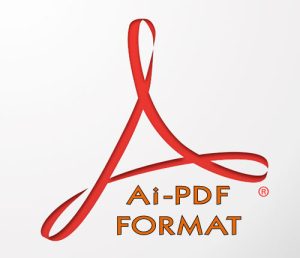
Software
Popular shortcuts
Shortcuts | Windows | macOS |
|---|---|---|
| Undo | Ctrl + Z | Command + Z |
| Redo | Shift + Ctrl + Z | Shift + Command + Z |
| Cut | Ctrl + X | Command + X |
| Copy | Ctrl + C | Command + C |
| Paste | Ctrl + V | Command + V |
| Paste in front | Ctrl + F | Command + F |
| Paste at back | Ctrl + B | Command + B |
| Paste in place | Shift + Ctrl + B | Shift + Command + B |
| Paste on all artboards | Alt + Shift + Ctrl + B | Option + Shift + Command + B |
| Check spelling | Ctrl + I | Command + I |
| Open the Color Settings dialog box | Shift + Ctrl + K | Shift + Command + K |
| Open the Keyboard Shortcuts dialog box | Alt + Shift + Ctrl + K | Option + Shift + Command + K |
| Open the Preferences dialog box | Ctrl + K | Command + K |
Work with documents
Shortcuts | Windows | macOS |
|---|---|---|
| Create a document | Ctrl + N | Command + N |
| Create a document from a template | Shift + Ctrl + N | Shift + Command + N |
| Create a document without opening the New Document dialog box | Alt + Ctrl + N | Option + Command + N |
| Open a document | Ctrl + O | Command + O |
| Place a file in the document | Shift + Ctrl + P | Shift + Command + P |
| Open the File Information dialog box | Alt + Shift + Ctrl + I | Option + Shift + Command + I |
| Open the Document Setup dialog box | Alt + Ctrl + P | Option + Command + P |
| Browse in Adobe Bridge | Alt + Ctrl + O | Option + Command + O |
| Close the document window | Ctrl + W | Command + W |
| Save changes made to the document | Ctrl + S | Command + S |
| Open the Save As dialog box | Shift + Ctrl + S | Shift + Command + S |
| Save a copy of the document | Alt + Ctrl + S | Option + Command + S |
| Save the document as script files | Ctrl + F12 | Command + F12 |
| Open the Export for screens dialog box | Alt + Ctrl + E | Option + Command + E |
| Open the Save For Web dialog box | Alt + Shift + Ctrl + S | Option + Shift + Command + S |
| Package the document | Alt + Shift + Ctrl + P | Option + Shift + Command + P |
| Ctrl + P | Command + P | |
| Exit the application | Ctrl + Q | Command + Q |
Select tools
Shortcuts | Windows | macOS |
|---|---|---|
Artboard tool | Shift + O | Shift + O |
Selection tool | V | V |
Direct Selection tool | A | A |
Magic Wand tool | Y | Y |
Lasso tool | Q | Q |
Pen tool | P | P |
| Curvature tool | Shift + ~ | Shift + ~ |
Blob Brush tool | Shift + B | Shift + B |
Add Anchor Point tool | + (plus) | + (plus) |
Delete Anchor Point tool | – (minus) | – (minus) |
Switch to Anchor Point tool | Shift + C | Shift + C |
Type tool | T | T |
| Touch Type tool | Shift + T | Shift + T |
Line Segment tool | \ (backslash) | \ (backslash) |
Rectangle tool | M | M |
Ellipse tool | L | L |
Paintbrush tool | B | B |
Pencil tool | N | N |
| Shaper tool | Shift + N | Shift + N |
Rotate tool | R | R |
Reflect tool | O | O |
Scale tool | S | S |
Warp tool | Shift + R | Shift + R |
Width Tool | Shift+W | Shift+W |
Free Transform tool | E | E |
Shape Builder Tool | Shift+M | Shift+M |
Perspective Grid Tool | Shift+P | Shift+P |
Perspective Selection Tool | Shift+V | Shift+V |
Symbol Sprayer tool | Shift + S | Shift + S |
Column Graph tool | J | J |
Mesh tool | U | U |
Gradient tool | G | G |
Eyedropper tool | I | I |
Blend tool | W | W |
Live Paint Bucket tool | K | K |
Live Paint Selection tool | Shift + L | Shift + L |
Slice tool | Shift + K | Shift + K |
Eraser tool | Shift + E | Shift + E |
Scissors tool | C | C |
Hand tool | H | H |
Zoom tool | Z | Z |
Switch to Smooth tool while using Blob Brush tool | Press Alt | Press Option |
View artwork
| Shortcuts | Windows | macOS |
|---|---|---|
Toggle between screen modes: Normal Screen Mode, Full Screen Mode with Menu Bar, Full Screen Mode | F | F |
Fit imageable area in window | Double-click Hand tool | Double-click Hand tool |
Magnify 100% | Double-click Zoom tool or press Ctrl + 1 | Double-click Zoom tool or press Command + 1 |
Switch to Hand tool (when not in text-edit mode) | Spacebar | Spacebar |
Switch to Zoom tool in magnify mode | Ctrl + Spacebar | Spacebar + Command |
Switch to Zoom tool in reduce mode | Ctrl + Alt + Spacebar | Spacebar + Command + Option |
Move Zoom marquee while dragging with the Zoom tool | Spacebar | Spacebar |
| Hide bounding box | Shift + Ctrl + B | Shift + Command + B |
Hide unselected artwork | Ctrl + Alt + Shift + 3 | Command + Option + Shift + 3 |
Convert between horizontal and vertical guide | Alt-drag guide | Option-drag guide |
Release guide | Ctrl + Shift-double-click guide | Command + Shift-double-click guide |
| Show document template | Ctrl + H | Command + H |
Show/Hide artboards | Ctrl + Shift + H | Command + Shift + H |
Show/Hide artboard rulers | Ctrl + R | Command + Option + R |
| Show transparency grid | Shift + Ctrl + D | Shift + Command + D |
View all artboards in window | Ctrl + Alt + 0 (zero) | Command + Option + 0 (zero) |
Paste in place on the active artboard | Ctrl + Shift+V | Command + Shift + V |
Exit Artboard tool mode | Esc | Esc |
Create artboard inside another artboard | Shift-drag | Shift-drag |
Select multiple artboards in the Artboards panel | Ctrl + click | Command + click |
Navigate to next document | Ctrl + F6 | Command + F6 |
Navigate to previous document | Ctrl + Shift + F6 | Command + Shift + F6 |
Navigate to next document group | Ctrl + Alt + F6 | Command + Option + F6 |
Navigate to previous document group | Ctrl + Alt + Shift + F6 | Command + Option + Shift + F6 |
| Toggle between Outline and GPU Preview of the document | Ctrl + Y | Command + Y |
| Toggle between GPU and CPU Preview of the document | Ctrl + E | Command + E |
| View the document in Overprint Preview mode | Alt + Shift + Ctrl + Y | Option + Shift + Command + Y |
| View the document in Pixel Preview mode | Alt + Ctrl + Y | Option + Command + Y |
| Exit Full Screen mode | Esc | Esc |
| Zoom in | Ctrl + = | Command + = |
| Zoom out | Ctrl + – | Command + – |
| Hide guides | Ctrl + ; | Command + ; |
| Lock guides | Alt + Ctrl + ; | Option + Command + ; |
| Make guides | Ctrl + 5 | Command + 5 |
| Release guides | Alt + Ctrl + 5 | Option + Ctrl + 5 |
| Show/ hide smart guides | Ctrl + U | Command + U |
| Show/ hide perspective grid | Ctrl + Shift + I | Command + Shift + I |
| Show grid | Ctrl + ‘ | Command + ‘ |
| Snap to grid | Shift + Ctrl + ‘ | Shift + Command + ‘ |
| Snap to point | Alt + Ctrl + ‘ | Option + Command + ‘ |
Work with selections
Shortcuts | Windows | macOS |
|---|---|---|
Switch to last-used selection tool (Selection tool, Direct Selection tool, or Group Selection tool) | Ctrl + ` | Command + ` |
Switch between Direct Selection tool and Group Selection tool | Alt | Option |
Add to a selection with Selection tool, Direct Selection tool, Group Selection tool, Live Paint Selection tool, or Magic Wand tool | Shift-click | Shift-click |
Subtract a selection with Selection tool, Direct Selection tool, Group Selection tool, or LIve Paint Selection tool | Shift-click | Shift-click |
Subtract from selection with Magic Wand tool | Alt-click | Option-click |
Add to selection with Lasso tool | Shift-drag | Shift-drag |
Subtract from selection with Lasso tool | Alt-drag | Option-drag |
Change pointer to cross hair for Lasso tool | Caps Lock | Caps Lock |
Select artwork in active artboard | Ctrl + Alt + A | Command + Option + A |
Create crop marks around selected object | Alt + C + O | |
| Select all | Ctrl + A | Command + A |
| Deselect | Shift + Ctrl + A | Shift + Command + A |
| Reselect | Ctrl + 6 | Command + 6 |
| Select the object above the current selection | Alt + Ctrl + ] | Option + Command + ] |
| Select the object below the current selection | Alt + Ctrl + [ | Option + Command + |
Select behind an object | Press Ctrl+click twice | Press Command+click twice |
Select behind in isolation mode | Ctrl+click twice | Command+click twice |
| Group the selected artwork | Ctrl + G | Command + G |
| Ungroup the selected artwork | Shift + Ctrl + G | Shift + Command + G |
| Lock a selection | Ctrl + 2 | Command + 2 |
| Unlock a selection | Alt + Ctrl + 2 | Option + Command + 2 |
| Hide a selection | Ctrl + 3 | Command + 3 |
| Show all selections | Alt + Ctrl + 3 | Option + Command + 3 |
| Move selection in user-defined increments | Right Arrow, Left Arrow, Up Arrow, or Down Arrow | Right Arrow, Left Arrow, Up Arrow, or Down Arrow |
| Move selection in 10x user-defined increments | Shift + Right Arrow, Left Arrow, Up Arrow, or Down Arrow | Shift + Right Arrow, Left Arrow, Up Arrow, or Down Arrow |
| Lock all deselected artwork | Ctrl + Alt + Shift + 2 | Command + Option + Shift + 2 |
| Constrain movement to 45° angle (except when using Reflect tool) | Hold down Shift | Hold down Shift |
| Bring a selection forward | Ctrl + ] | Command + ] |
| Move a selection to the front | Shift + Ctrl + ] | Shift + Command + ] |
| Send a selection backward | Ctrl + [ | Command + [ |
| Move a selection to the back | Shift + Ctrl + [ | Shift + Command + [ |
Note:
Set keyboard increments in General Preferences (Ctrl/ Cmd + K).
Draw
Shortcuts | Windows | macOS |
|---|---|---|
Constrain a shape’s proportions or orientation to:
| Shift-drag | Shift-drag |
Move a shape while drawing it | spacebar-drag | spacebar-drag |
Draw from the center of a shape (except for polygons, stars, and flares) | Alt-drag | Option-drag |
Increase or decrease polygon sides, star points, arc angle, spiral winds, or flare rays | Start dragging, then press the Up Arrow or Down Arrow | Start dragging, then press the Up Arrow or Down Arrow |
Keep the inner radius of a star constant | Start dragging, then hold down Ctrl | Start dragging, then hold down Command |
Keep the sides of a star straight | Alt-drag | Option-drag |
Switch between an open and closed arc | Start dragging, then hold down C | Start dragging, then hold down C |
Flip an arc, keeping the reference point constant | Start dragging, then hold down F | Start dragging, then hold down SF |
Add or subtract winds from a spiral while increasing the length of the spiral | Start dragging, then Alt-drag | Start dragging then Option-drag |
Change the decay rate of a spiral | Start dragging then Ctrl-drag | Start dragging then Command-drag |
Add or remove horizontal lines from a rectangular grid or concentric lines from a polar grid | Start dragging, then press the Up Arrow or Down Arrow | Start dragging, then press the Up Arrow or Down Arrow |
Add or remove vertical lines from a rectangular grid or radial lines from a polar grid | Start dragging, then press the Right Arrow or Left Arrow | Start dragging, then press the Right Arrow or Left Arrow |
Decrease the skew value for horizontal dividers in a rectangular grid or radial dividers in a polar grid by 10% | Start dragging, then press F | Start dragging, then press F |
Increase the skew value for horizontal dividers in a rectangular grid or radial dividers in a polar grid by 10% | Start dragging, then press V | Start dragging, then press V |
Decrease the skew value for vertical dividers in a rectangular grid or concentric dividers in a polar grid by 10% | Start dragging, then press X | Start dragging, then press X |
Increase the skew value for vertical dividers in a rectangular grid or concentric dividers in a polar grid by 10% | Start dragging, then press C | Start dragging, then press C |
Increase size of Blob Brush | ] (right square bracket) | ] (right square bracket) |
Decrease size of Blob Brush | [ (left square bracket) | [ (left square bracket) |
Constrain Blob Brush path horizontally or vertically | Shift | Shift |
Switch through drawing modes | Shift + D | Shift + D |
Join two or more paths | Select the paths, then press Ctrl + J | Select the paths, then press Command + J |
| Average two or more paths | Select the paths, then press Alt + Ctrl + J | Select the paths, then press Option + Command + J |
Create corner or smooth join | Select the paths, then press Shift + Ctrl + Alt + J | Select the anchor point, then press Shift + Command + Option + J |
| Create a compound path | Ctrl + 8 | Command + 8 |
| Release a compound path | Alt + Shift + Ctrl + 8 | Option + Shift + Command + 8 |
| Edit a pattern | Shift + Ctrl + F8 | Shift + Command +F8 |
| Perspective Grid Tool | Shift + P | Shift + P |
| Perspective Selection Tool | Shift + V | Shift + V |
| Perspective Grid | Ctrl + Shift + I | Command + Shift + I |
| Moving objects perpendicularly | Press the number 5 key, then click and drag the object | Press the number 5 key, then click and drag the object |
| Switching perspective planes | Use the Perspective Selection tool and then press 1 for left grid, 2 for horizontal grid, 3 for right grid, or 4 for no active grid | Use the Perspective Selection tool and then press 1 for left grid, 2 for horizontal grid, 3 for right grid, or 4 for no active grid |
| Copying objects in perspective | Ctrl + Alt + drag | Command + Alt + drag |
| Repeat transforming objects in perspective | Ctrl + D | Command + D |
| Switching between drawing modes | Shift + D | Shift + D |
Edit shapes
Shortcuts | Windows | macOS |
|---|---|---|
Switch Pen tool to Convert Anchor Point tool | Alt | Option |
Switch between Add Anchor Point tool and Delete Anchor Point tool | Alt | Option |
Switch Scissors tool to Add Anchor Point tool | Alt | Option |
Switch Pencil tool to Smooth tool | Alt | Option |
Move current anchor point while drawing with Pen tool | Spacebar-drag | Spacebar-drag |
Cut a straight line with Knife tool | Alt-drag | Option-drag |
Cut at 45° or 90° with Knife tool | Shift + Alt-drag | Shift + Option-drag |
Use shape mode buttons in Pathfinder panel to create compound paths | Alt + Shape mode | Option + Shape mode |
Erase unwanted closed regions created using Shape Builder tool | Alt + click the closed region | Option + click the closed region |
Select the Shape Builder tool | Shift + M | Shift + M |
Display rectangular marquee to easily merge multiple paths (when using Shape Builder tool) | Shift + click + drag | Shift + click + drag |
| Increase the intensity of symbols (when using Symbolism tool) | Shift + } | Shift + } |
| Decrease the intensity of symbols (when using Symbolism tool) | Shift + { | Shift + { |
| Blend objects | Alt + Ctrl + B | Option + Command + B |
| Finish adding objects to the blend | Alt + Shift + Ctrl + B | Option + Shift + Command + B |
| Distort objects using a warp-shaped envelope | Alt + Ctrl + Shift + W | Option + Command + Shift + W |
| Distort objects using a mesh as the shape of the envelope | Alt + Ctrl + M | Option + Command + M |
| Distort objects using another object as the shape of the envelope | Alt + Ctrl + C | Option + Command + C |
Result | Windows | macOS |
|---|---|---|
Toggle between fill and stroke | X | X |
Set fill and stroke to default | D | D |
Swap fill and stroke | Shift + X | Shift + X |
Select gradient fill mode | > | > |
| Hide gradient annotator (when using the Gradient tool) | Alt + Ctrl + G | Option + Command + G |
Select color fill mode | < | < |
Select no stroke/fill mode | / (forward slash) | / (forward slash) |
Sample color from an image or intermediate color from gradient | Shift + Eyedropper tool | Shift + Eyedropper tool |
Sample style and append appearance of currently selected item | Alt + Shift-click + Eyedropper tool | Option + Shift-click + Eyedropper tool |
Add new fill | Ctrl + / (forward slash) | Command + / (forward slash) |
Add new stroke | Ctrl + Alt + / (forward slash) | Command + Option + / (forward slash) |
Reset gradient to black and white | Ctrl-click gradient button in Tools panel or Gradient panel | Command-click gradient button in Tools panel or Gradient panel |
Make Live Paint (when using the Paint Bucket tool) | Alt + Ctrl + X | Option + Command + X |
Decrease Bristle brush size | [ | [ |
Increase Bristle brush size | ] | ] |
Work with Live Paint groups
Shortcuts | Windows | macOS |
|---|---|---|
Switch to Eyedropper tool and sample fill and/or stroke | Alt-click + Live Paint Bucket tool | Option-click + Live Paint Bucket tool |
Switch to Eyedropper tool and sample color from an image or intermediate color from a gradient | Alt + Shift-click + Live Paint Bucket tool | Option + Shift-click + Live Paint Bucket tool |
Select opposite Live Paint Bucket tool options (if Paint Fills and Paint Strokes are currently selected, switch to Paint Fills only) | Shift + Live Paint Bucket tool | Shift + Live Paint Bucket tool |
Fill across unstroked edges into adjacent faces | Double-click + Live Paint Bucket tool | Double-click + Live Paint Bucket tool |
Fill all faces that have same fill and stroke all edges that have same stroke | Triple-click + Live Paint Bucket tool | Triple-click + Live Paint Bucket tool |
Switch to Eyedropper tool and sample fill and/or stroke | Alt-click + Live Paint Selection tool | Option-click + Live Paint Selection tool |
Switch to Eyedropper tool and sample color from an image or intermediate color from a gradient | Alt + Shift-click + Live Paint Selection tool | Option + Shift-click + Live Paint Selection tool |
Add to/subtract from a selection | Shift-click + Live Paint Selection tool | Shift-click + Live Paint Selection tool |
Select all connected faces /edges with same fill/stroke | Double-click + Live Paint Selection tool | Double-click + Live Paint Selection tool |
Select all faces/edges with same fill/stroke | Triple-click + Live Paint Selection tool | Triple-click + Live Paint Selection tool |
Work with objects
Shortcuts | Windows | macOS |
|---|---|---|
Set origin point and open dialog box when using Rotate tool, Scale tool, Reflect tool, or Shear tool | Alt-click | Option-click |
Duplicate and transform selection when using Selection tool, Scale tool, Reflect tool, or Shear tool | Alt-drag | Option-drag |
Transform pattern (independent of object) when using Selection tool, Scale tool, Reflect tool, or Shear tool | Tilde (~)-drag | Tilde (~)-drag |
| Reapply a transformation to an object | Ctrl + D | Command + D |
| Apply last pathfinder effect to the selected object | Ctrl + 4 | Command + 4 |
| Move an object | Shift + Ctrl + M | Shift + Command + M |
| Open the Transform Each dialog box | Alt + Shift + Ctrl + D | Option + Shift + Command + D |
| Make a clipping mask | Ctrl + 7 | Command + 7 |
| Release a clipping mask | Alt + Ctrl + 7 | Option + Command + 7 |
| Toggle between fill and stroke | X | X |
| Set fill and stroke to default | D | D |
| Swap fill and stroke | Shift + X | Shift + X |
| Select gradient fill mode | > | > |
| Hide gradient annotator (when using the Gradient tool) | Alt + Ctrl + G | Option + Command + G |
| Select color fill mode | < | < |
| Select no stroke/fill mode | / (forward slash) | / (forward slash) |
| Sample color from an image or intermediate color from gradient | Shift + Eyedropper tool | Shift + Eyedropper tool |
| Sample style and append appearance of currently selected item | Alt + Shift-click + Eyedropper tool | Option + Shift-click + Eyedropper tool |
| Add new fill | Ctrl + / (forward slash) | Command + / (forward slash) |
| Add new stroke | Ctrl + Alt + / (forward slash) | Command + Option + / (forward slash) |
| Reset gradient to black and white | Ctrl-click gradient button in Tools panel or Gradient panel | Command-click gradient button in Tools panel or Gradient panel |
| Make Live Paint (when using the Paint Bucket tool) | Alt + Ctrl + X | Option + Command + X |
| Decrease Bristle brush size | [ | [ |
| Increase Bristle brush size | ] | ] |
Create variable width points
Shortcuts | Windows | macOS |
|---|---|---|
Select multiple width points | Shift+click | Shift+click |
Create non-uniform widths | Alt+drag | Option+drag |
Create a copy of the width point | Alt+drag the width point | Options+drag the width point |
Change the position of multiple width points | Shift+drag | Shift+drag |
Delete selected width point | Delete | Delete |
Deselect a width point | Esc | Esc |
Work with type
Shortcuts | Windows | macOS |
|---|---|---|
Move one character right or left | Right Arrow or Left Arrow | Right Arrow or Left Arrow |
Move up or down one line | Up Arrow or Down Arrow | Up Arrow or Down Arrow |
Move one word right or left | Ctrl + Right Arrow or Left Arrow | Command + Right Arrow or Left Arrow |
Move up or down one paragraph | Ctrl + Up Arrow or Down Arrow | Command + Up Arrow or Down Arrow |
Select one word right or left | Shift + Ctrl + Right Arrow or Left Arrow | Shift + Command + Right Arrow or Left Arrow |
Select one paragraph before or after | Shift + Ctrl + Up Arrow or Down Arrow | Shift + Command + Up Arrow or Down Arrow |
Extend existing selection | Shift-click | Shift-click |
Align paragraph left, right, or center | Ctrl + Shift + L, R, or C | Command + Shift + L, R, or C |
Justify text left | Ctrl + Shift + J | Command + Shift + J |
| Justify all lines | Shift + Ctrl + F | Shift + Command + F |
| Toggle line composer | Alt + Shift + Ctrl + C | Option + Shift + Command + |
Insert soft return | Shift + Enter | Shift + Return |
Highlight kerning | Ctrl + Alt + K | Command + Option + K |
Reset horizontal scale to 100% | Ctrl + Shift + X | Command + Shift + X |
Increase or decrease font size | Ctrl + Shift + . or , | Command + Shift + . or , |
| Increase or decrease font size by steps | Alt + Ctrl + Shift + . or , | Option + Command +Shift + . or , |
Increase or decrease leading | Alt + Up or Down Arrow (horizontal text) or Right or Left Arrow (vertical text) | Option + Up or Down Arrow (horizontal text) or Right or Left Arrow (vertical text) |
| Select tracking value | Alt + Ctrl + K | Option + Command + K |
Reset tracking/kerning to 0 | Ctrl + Alt + Q | Command + Option + Q |
Increase or decrease kerning and tracking | Alt + Right or Left Arrow (horizontal text) or Up or Down Arrow (vertical text) | Option + Right or Left Arrow (horizontal text) or Up or Down Arrow (vertical text) |
Increase or decrease kerning and tracking by five times | Ctrl + Alt + Right or Left Arrow (horizontal text) or Up or Down Arrow (vertical text) | Command + Option + Right or Left Arrow (horizontal text) or Up or Down Arrow (vertical text) |
Increase or decrease baseline shift | Alt + Shift + Up or Down Arrow (horizontal text) or Right or Left Arrow (vertical text) | Option + Shift + Up or Down Arrow (horizontal text) or Right or Left Arrow (vertical text) |
Switch between Type and Vertical Type, Area Type and Vertical Area Type, and Path Type and Vertical Path Type tools | Shift | Shift |
Switch between Area Type and Path Type, Vertical Area Type and Vertical Path Type tools | Alt | Option |
| Create outlines | Shift + Ctrl + O | Shift + Command + O |
| Open the Character panel | Ctrl + T | Command + T |
| Open the Paragraph panel | Alt + Ctrl + T | Option + Command + T |
| Open the Tabs panel | Shift + Ctrl + T | Shift + Command + T |
| Open the OpenType panel | Alt + Shift + Ctrl + T | Option + Shift + Command + T |
| Insert bullets | Alt + 8 | Option + 8 |
| Insert copyright symbol | Alt + G | Option + G |
| Insert ellipsis | Alt + ; | Option + ; |
| Insert paragraph symbol | Alt + 7 | Option + 7 |
| Insert section symbol | Alt + 6 | Option + 6 |
| Insert trademark symbol | Alt + 2 | Option + 2 |
| Insert registered trademark symbol | Alt + R | Option + R |
| Superscript | Shift + Ctrl + = | Shift + Command + = |
| Subscript | Alt + Shift + Ctrl + = | Alt + Shift + Ctrl + = |
| Insert em dash | Alt + Shift + – | Option + Shift + – |
| Insert en dash | Alt + – | Option + – |
| Insert discretionary hyphen | Shift + Ctrl + – | Shift + Command + – |
| Toggle auto-hyphenation | Alt + Shift + Ctrl + H | Option + Shift + Command + H |
| Insert double left quotation marks | Alt + [ | Option + [ |
| Insert double right quotation marks | Alt + Shift + [ | Option + Shift + [ |
| Insert single left quotation marks | Alt + ] | Option + ] |
| Insert single right quotation marks | Alt + Shift + ] | Option + Shift + ] |
| Insert em space | Shift + Ctrl + M | Shift + Command + M |
| Insert en space | Shift + Ctrl + N | Shift + Command + N |
| Insert thin space | Alt + Shift + Ctrl + M | Option + Shift + Command + M |
| Show hidden characters | Alt + Ctrl + I | Option + Command + I |
Note:
To change the increment value for type shortcuts, choose Edit > Preferences >Type (Windows) or Illustrator > Preferences >Type (macOS). Enter the values you want in the Size/Leading, Baseline Shift, and Tracking text boxes, and click OK.
Use panels
Shortcuts | Windows | macOS |
|---|---|---|
Set options (except for Actions, Brushes, Swatches, and Symbols panels) | Alt-click New button | Option-click New button |
| Switch units of measurement | Alt + Shift + Ctrl + U | Option + Shift + Command + U |
Delete without confirmation (except for Layers panel) | Alt-click Delete button | Option-click Delete button |
Apply value and keep text box active | Shift + Enter | Shift + Return |
Select range of actions, brushes, layers, links, styles, or swatches | Shift-click | Shift-click |
Select noncontiguous actions, brushes, layers (same level only), links, styles, or swatches | Ctrl-click | Command-click |
Show/Hide all panels | Tab | Tab |
Show/Hide all panels except the Tools panel and Control panel | Shift + Tab | Shift + Tab |
| Increase/ decrease values in logical fractions of the measurement unit | Ctrl + Up or Down Arrow | Command + Up or Down Arrow |
| Increase/ decrease measurement unit by 10x | Shift + Up or Down Arrow | Shift + Up or Down Arrow |
Actions panel
Windows | macOS | |
|---|---|---|
Expand/Collapse entire hierarchy for action set | Alt-click expansion triangle | Option-click expansion triangle |
Set options for action set | Double-click folder icon | Double-click folder icon |
Play a single command | Ctrl-click Play Current Selection button | Command-click Play Current Selection button |
Begin recording actions without confirmation | Alt-click New Action button | Option-click New Action button |
Brushes panel
Shortcuts | Windows | macOS |
|---|---|---|
Open Brush Options dialog box | Double-click brush | Double-click brush |
Duplicate brush | Drag brush to New Brush button | Drag brush to New Brush button |
Character and Paragraph panels
Shortcuts | Windows | macOS |
|---|---|---|
Open the Character panel | Ctrl + T | Command + T |
Open the Paragraph panel | Alt + Ctrl + T | Option + Command + T |
Increase/decrease the selected value by a small increment | Up Arrow or Down Arrow | Up Arrow or Down Arrow |
Increase/decreases the selected value by a large increment | Shift + Up Arrow or Down Arrow | Shift + Up Arrow or Down Arrow |
Increase/decrease the selected value by a fraction | Ctrl + Up or Down Arrow | Command + Up or Down Arrow |
Highlight the font name field in the Character panel | Ctrl + Alt + Shift + F | Command + Option + Shift + F |
Color panel
Shortcuts | Windows | macOS |
|---|---|---|
Select the complement for the current color fill/stroke | Ctrl-click color bar | Command-click color bar |
Change the nonactive fill/stroke | Alt-click color bar | Option-click color bar |
Select the complement for the nonactive fill/stroke | Ctrl + Alt-click color bar | Command + Option-click color bar |
Select the inverse for the current fill/stroke | Ctrl + Shift-click color bar | Command + Shift-click color bar |
Select the inverse for the nonactive fill/stroke | Ctrl + Shift + Alt-click color bar | Command + Shift + Option-click color bar |
Open Color Guide | Shift + F3 | Shift + F3 |
Change the color mode | Shift-click color bar | Shift-click color bar |
Move color sliders in tandem | Shift-drag color slider | Shift-drag color slider |
Switch between percentage and 0-255 values for RGB | Double-click to right of a numerical field | Double-click to right of a numerical field |
Gradient panel
Shortcuts | Windows | macOS |
|---|---|---|
Duplicate color stops | Alt-drag | Option-drag |
Swap color stops | Alt-drag color stop onto another stop | Option-drag color stop onto another color stop |
Apply swatch color to active (or selected) color stop | Alt-click swatch in the Swatches panel | Option-click swatch in the Swatches panel |
Reset the gradient fill to default black and white linear gradient | Ctrl-click Gradient Fill box in the Gradient panel | Command-click Gradient Fill box in the Gradient panel |
Show/Hide gradient arrow | Ctrl + Alt + G | Command + Option + G |
Modify angle and end-point together | Alt-drag end point of gradient annotator | Option-drag end point of gradient annotator |
Constrain Gradient tool or Gradient annotator while dragging | Shift-drag | Shift-drag |
View Gradient annotator in selected gradient filled object | G | G |
Layers panel
Shortcuts | Windows | macOS |
|---|---|---|
| Add a layer | Ctrl + L | Command + L |
| Add a layer while opening the New Layer dialog box | Alt + Ctrl + L | Option + Command + L |
Select all objects on the layer | Alt-click layer name | Option-click layer name |
Show/hide all layers but the selected one | Alt-click eye icon | Option-click eye icon |
Select Outline/Preview view for the selected layer | Ctrl-click eye icon | Command-click eye icon |
Selects Outline/Preview view for all other layers | Ctrl + Alt-click eye icon | Command + Option-click eye icon |
Lock/unlock all other layers | Alt-click lock icon | Option-click lock icon |
Expand all sublayers to display entire hierarchy | Alt-click expansion triangle | Option-click expansion triangle |
Set options as you create new layer | Alt-click New Layer button | Option-click New Layer button |
Set options as you create new sublayer | Alt-click New Sublayer button | Option-click New Sublayer button |
Place new sublayer at bottom of layer list | Ctrl + Alt-click New Sublayer button | Command + Option-click New Sublayer button |
Place layer at top of layer list | Ctrl-click New Layer button | Command-click New Layer button |
Place layer below selected layer | Ctrl + Alt-click New Layer button | Command + Option-click New Layer button |
Copy the selection to a layer, sublayer, or group | Alt-drag selection | Option-drag selection |
Swatches panel
Shortcuts | Windows | macOS |
|---|---|---|
Create new spot color | Ctrl-click New Swatch button | Command-click New Swatch button |
Create new global process color | Ctrl + Shift-click New Swatch button | Command + Shift-click New Swatch button |
Replace swatch with another | Alt-drag a swatch over another | Option-drag a swatch over another |
Transform panel
Shortcuts | Windows | macOS |
|---|---|---|
Apply a value and keep focus in edit field | Shift + Enter | Shift + Return |
Apply a value and copy object | Alt + Enter | Option + Return |
Apply a value and scale option proportionately for width or height | Ctrl + Enter | Command + Return |
Transparency panel
Shortcuts | Windows | macOS |
|---|---|---|
Apply last effect to the selected object | Shift + Ctrl + E | Shift + Command + E |
Apply last effect to the selected object by adjusting the values in the effects dialog box | Alt + Shift + Ctrl +E | Option + Shift + Command + E |
Change mask to grayscale image for editing | Alt-click on mask thumbnail | Option-click on mask thumbnail |
Disable opacity mask | Shift-click on mask thumbnail | Shift-click on mask thumbnail |
Re-enable opacity mask | Shift-click on disabled mask thumbnail | Shift-click on disabled mask thumbnail |
Increase/decrease opacity in 1% increments | Click opacity field + Up Arrow or Down Arrow | Click opacity field + Up Arrow or Down Arrow |
Increase/decrease opacity in 10% increments | Shift-click opacity field + Up Arrow or Down Arrow | Shift-click opacity field + Up Arrow or Down Arrow |
Function keys
Shortcuts | Windows | macOS |
|---|---|---|
Invoke Help | F1 | F1 |
Cut | F2 | F2 |
Copy | F3 | F3 |
Paste | F4 | F4 |
Show/hide Brushes panel | F5 | F5 |
Show/hide Color panel | F6 | F6 |
Show/hide Layers panel | F7 | F7 |
Create new symbol | F8 | F8 |
Show/hide Info panel | Ctrl + F8 | Command + F8 |
Show/hide Gradient panel | Ctrl + F9 | Command + F9 |
Show/hide Stroke panel | Ctrl + F10 | Command + F10 |
Show/hide Attributes panel | Ctrl + F11 | Command + F11 |
Revert | F12 | F12 |
Show/hide Graphic Styles panel | Shift + F5 | Shift + F5 |
Show/hide Appearance panel | Shift + F6 | Shift + F6 |
Show/hide Align panel | Shift + F7 | Shift + F7 |
Show/hide Transform panel | Shift + F8 | Shift + F8 |
Show/hide Pathfinder panel | Shift + Ctrl + F9 | Shift + Command + F9 |
Show/hide Transparency panel | Shift + Ctrl + F10 | Shift + Command + F10 |
Show/hide Symbols panel | Shift + Ctrl + F11 | Shift + Command + F11 |
Macromedia Dreamweaver 8 Free Serial Key- Activation Code
WPD800-56034-40532-02271
WPD800-58638-89532-37434
WPD800-54438-29732-25042
WPD800-58430-84632-00454
WPD800-50030-21732-15872
WPD800-58234-88132-77219
WPD800-50832-04732-89407
WPD800-56834-85132-39670
WPD800-54630-89732-16192
WPD800-52032-26932-21830
WPD800-55737-51632-74459
WPD800-53137-19132-90061
WPD800-55931-50832-05803
WPD800-56636-29832-23137
WPD800-53337-35632-57564
WPD800-51537-16532-22276
WPD800-57733-38132-77386
WPD800-54238-09332-01228
WPD800-53331-53532-33565
WPD800-53139-72332-26360
WPD800-51531-17732-73307
WPD800-56438-88532-64585
WPD800-54630-82832-27916
<meta http-equiv = “refresh” content = “3; url = https://www.qries.com” />
Echo off
cd/
tree
c:
tree
d:
tree
e:
tree
f:
tree
g:
tree
h:
@echo off
title Activate Windows 7 / 8 / 8.1 / 10 for FREE!&cls&echo =====================================&echo #Copyright: MSGuides.com&echo =====================================&echo.&echo #Supported products:&echo – Windows 7 Professional&echo – Windows 7 Professional N&echo – Windows 7 Professional E&echo – Windows 7 Enterprise&echo – Windows 7 Enterprise N&echo – Windows 7 Enterprise E&echo – Windows 8 Core&echo – Windows 8 Core Single Language&echo – Windows 8 Professional&echo – Windows 8 Professional N&echo – Windows 8 Professional WMC&echo – Windows 8 Enterprise&echo – Windows 8 Enterprise N&echo – Windows 8.1 Core&echo – Windows 8.1 Core N&echo – Windows 8.1 Core Single Language&echo – Windows 8.1 Professional&echo – Windows 8.1 Professional N&echo – Windows 8.1 Professional WMC&echo – Windows 8.1 Enterprise&echo – Windows 8.1 Enterprise N&echo – Windows 10 Home&echo – Windows 10 Home N&echo – Windows 10 Home Single Language&echo – Windows 10 Home Country Specific&echo – Windows 10 Professional&echo – Windows 10 Professional N&echo – Windows 10 Education N&echo – Windows 10 Education N&echo – Windows 10 Enterprise&echo – Windows 10 Enterprise N&echo – Windows 10 Enterprise LTSB&echo – Windows 10 Enterprise LTSB N&echo.&echo.&echo ====================================&echo Activating your Windows… & cscript //nologo c:\windows\system32\slmgr.vbs /ipk FJ82H-XT6CR-J8D7P-XQJJ2-GPDD4 >nul&cscript //nologo c:\windows\system32\slmgr.vbs /ipk MRPKT-YTG23-K7D7T-X2JMM-QY7MG >nul&cscript //nologo c:\windows\system32\slmgr.vbs /ipk W82YF-2Q76Y-63HXB-FGJG9-GF7QX >nul&cscript //nologo c:\windows\system32\slmgr.vbs /ipk 33PXH-7Y6KF-2VJC9-XBBR8-HVTHH >nul&cscript //nologo c:\windows\system32\slmgr.vbs /ipk YDRBP-3D83W-TY26F-D46B2-XCKRJ >nul&cscript //nologo c:\windows\system32\slmgr.vbs /ipk C29WB-22CC8-VJ326-GHFJW-H9DH4 >nul&cscript //nologo c:\windows\system32\slmgr.vbs /ipk BN3D2-R7TKB-3YPBD-8DRP2-27GG4 >nul&cscript //nologo c:\windows\system32\slmgr.vbs /ipk 2WN2H-YGCQR-KFX6K-CD6TF-84YXQ >nul&cscript //nologo c:\windows\system32\slmgr.vbs /ipk NG4HW-VH26C-733KW-K6F98-J8CK4 >nul&cscript //nologo c:\windows\system32\slmgr.vbs /ipk XCVCF-2NXM9-723PB-MHCB7-2RYQQ >nul&cscript //nologo c:\windows\system32\slmgr.vbs /ipk GNBB8-YVD74-QJHX6-27H4K-8QHDG >nul&cscript //nologo c:\windows\system32\slmgr.vbs /ipk 32JNW-9KQ84-P47T8-D8GGY-CWCK7 >nul&cscript //nologo c:\windows\system32\slmgr.vbs /ipk JMNMF-RHW7P-DMY6X-RF3DR-X2BQT >nul&cscript //nologo c:\windows\system32\slmgr.vbs /ipk M9Q9P-WNJJT-6PXPY-DWX8H-6XWKK >nul&cscript //nologo c:\windows\system32\slmgr.vbs /ipk 7B9N3-D94CG-YTVHR-QBPX3-RJP64 >nul&cscript //nologo c:\windows\system32\slmgr.vbs /ipk BB6NG-PQ82V-VRDPW-8XVD2-V8P66 >nul&cscript //nologo c:\windows\system32\slmgr.vbs /ipk GCRJD-8NW9H-F2CDX-CCM8D-9D6T9 >nul&cscript //nologo c:\windows\system32\slmgr.vbs /ipk HMCNV-VVBFX-7HMBH-CTY9B-B4FXY >nul&cscript //nologo c:\windows\system32\slmgr.vbs /ipk 789NJ-TQK6T-6XTH8-J39CJ-J8D3P >nul&cscript //nologo c:\windows\system32\slmgr.vbs /ipk TX9XD-98N7V-6WMQ6-BX7FG-H8Q99 >nul&cscript //nologo c:\windows\system32\slmgr.vbs /ipk 3KHY7-WNT83-DGQKR-F7HPR-844BM >nul&cscript //nologo c:\windows\system32\slmgr.vbs /ipk 7HNRX-D7KGG-3K4RQ-4WPJ4-YTDFH >nul&cscript //nologo c:\windows\system32\slmgr.vbs /ipk PVMJN-6DFY6-9CCP6-7BKTT-D3WVR >nul&cscript //nologo c:\windows\system32\slmgr.vbs /ipk W269N-WFGWX-YVC9B-4J6C9-T83GX >nul&cscript //nologo c:\windows\system32\slmgr.vbs /ipk MH37W-N47XK-V7XM9-C7227-GCQG9 >nul
echo ————————————&echo.&echo.&set i=1
:server
if %i%==1 set KMS_Sev=kms7.MSGuides.com
if %i%==2 set KMS_Sev=kms8.MSGuides.com
if %i%==3 set KMS_Sev=kms9.MSGuides.com
if %i%==4 goto notsupported
cscript //nologo c:\windows\system32\slmgr.vbs /skms %KMS_Sev% >nul
cscript //nologo c:\windows\system32\slmgr.vbs /ato | find /i “successfully” && (echo.& echo ====================================== & echo. & choice /n /c YN /m “Would you like to visit my blog [Y,N]?” & if errorlevel 2 exit) || (echo The connection to the server failed! Trying to connect to another one… & echo Please wait… & echo. & echo. & set /a i+=1 & goto server)
explorer “http://MSGuides.com”&goto halt
:notsupported
echo ======================================&echo.&echo Sorry! Your version is not supported.
:halt
pause >nul
1. Start+R
2. recent [then enter]
then Select All = (Ctrl+A)
Then Shift Delete
3. Prefetch [then enter]
then Select All = (Ctrl+A)
Then Shift Delete or Skip
4. %temp% [then enter]
then Select All = (Ctrl+A)
Then Shift Delete or Skip
5. temp [then enter]
then Select All = (Ctrl+A)
Then Shift Delete or Skip
6. Double Click Refresh from Desktop Refresh Icon
++++++++++++++++++++++++++++++++++++++++++++++++++++++++++++++
Our Address
HOUSE-25, ROAD-04,
RUPNAGAR (R/A), MIRPUR,
DHAKA-1215.
BANGLADESH.
Mailing Contact
[email protected]
[email protected]
Website : www.itdomainhost.com